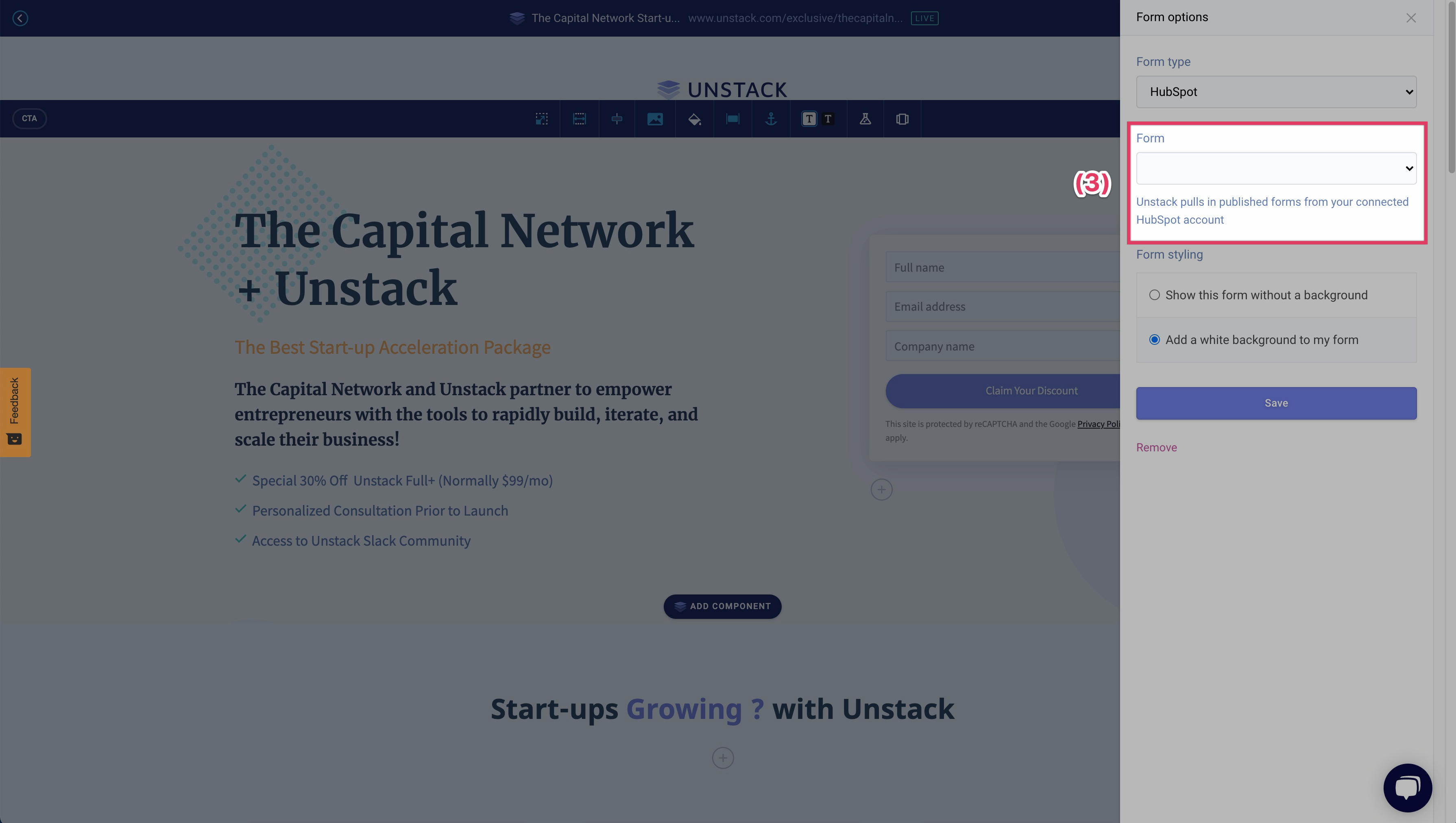Integrating HubSpot
Quick Notes
- You are not able to add users who submit an Studio form to an active list.
- When a visitor fills out a form, if that form is properly configured to push to a HubSpot list (more on this below), we'll add them to the selected list and send their data to HubSpot.
- You can easily select a HubSpot form to embed directly into an Studio CTA. This will record the submission both in Studio and HubSpot, most preferable when you need custom form fields to be submitted to HubSpot.
Connecting HubSpot to Studio
-
Navigate to the Integrations page.
-
Click the (+) icon to the right of the HubSpot integration.
-
Follow the prompts that appear in the window that launches.
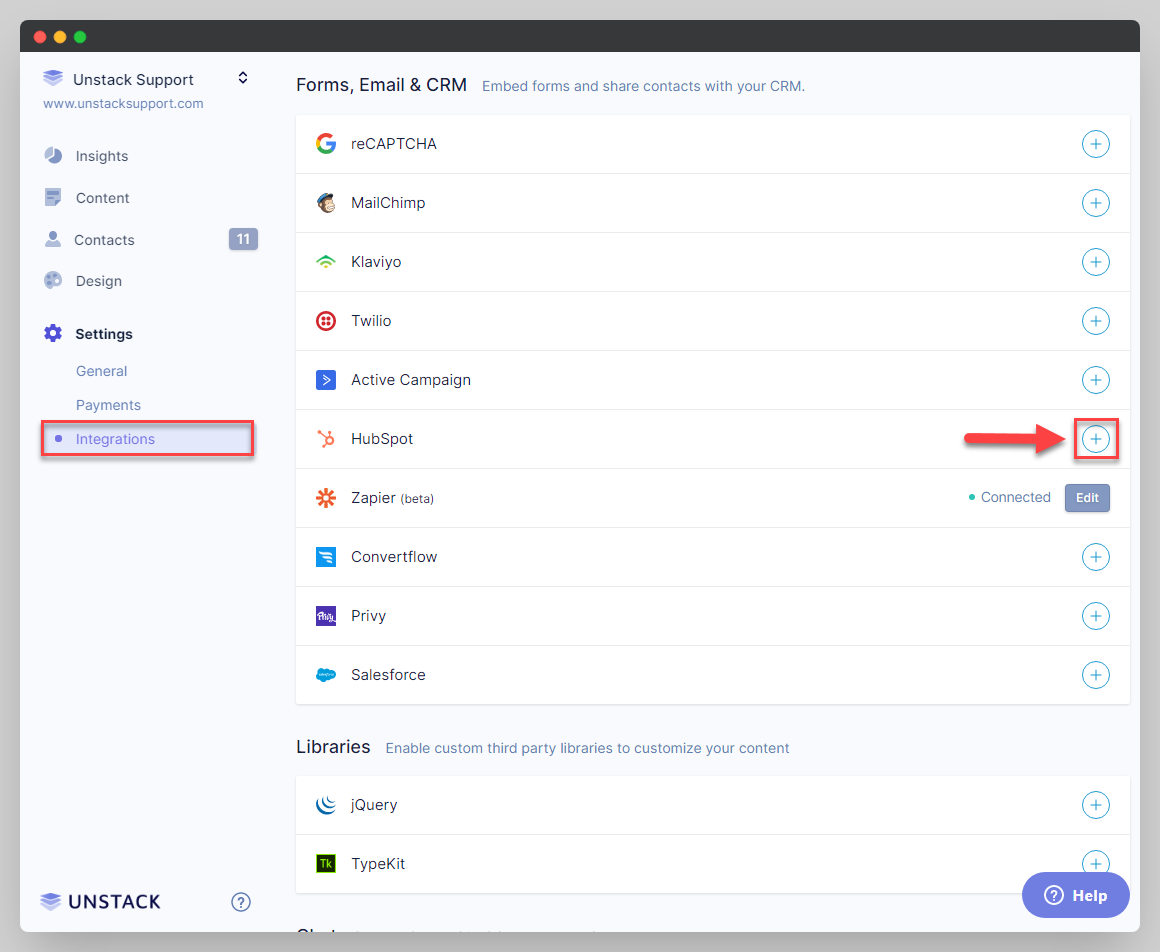
Pushing an Studio form submission to HubSpot
-
Hover the form and click it to access it's settings.
-
Scroll to the bottom of the drawer that opens to find the "Add to HubSpot list" dropdown.
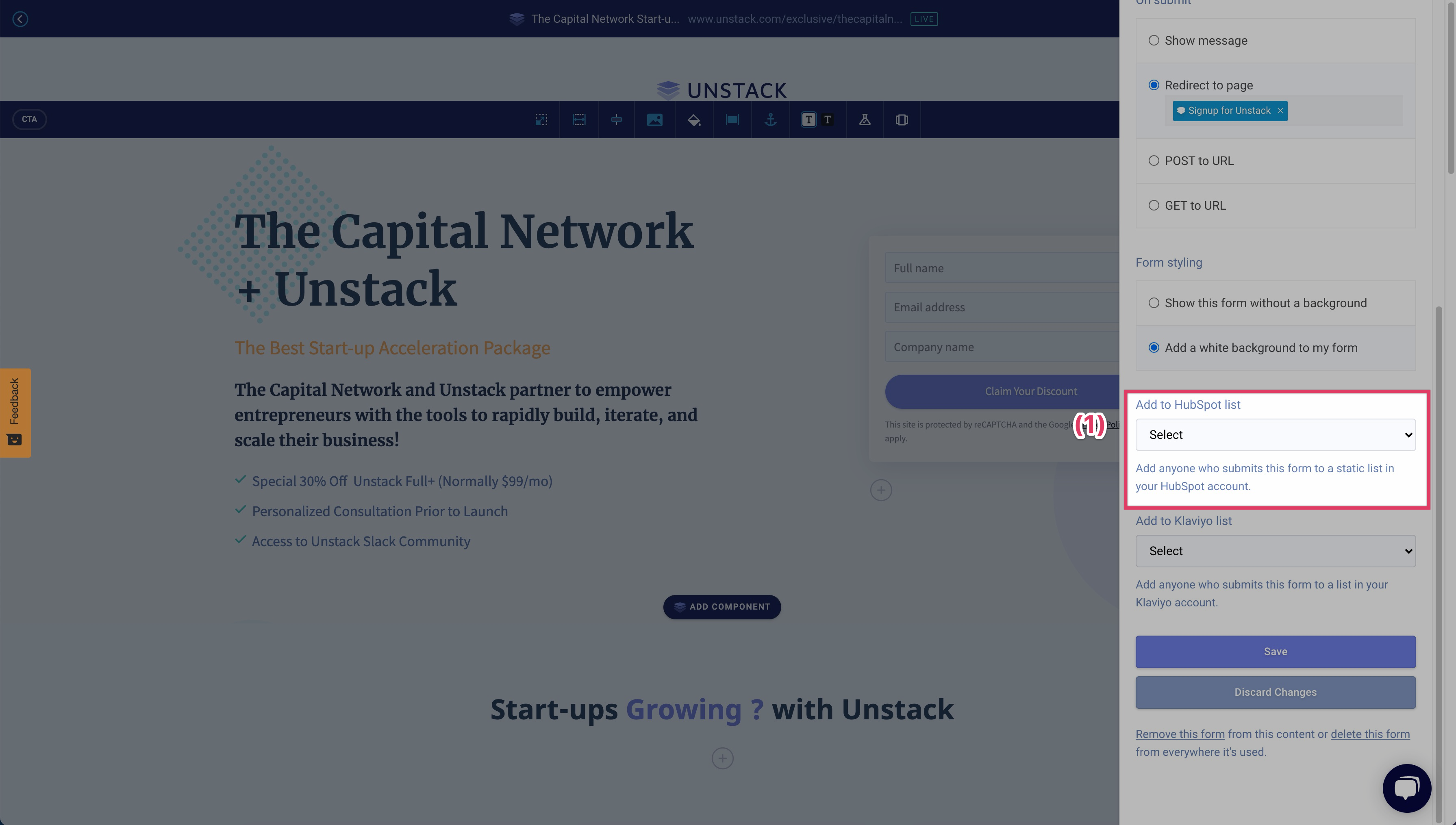
-
Select any static HubSpot list within your connected HubSpot account from the dropdown.
-
Click Save.
Embedding a HubSpot form
-
Add a form to the page and access form settings.
-
Click the form type dropdown and select HubSpot.
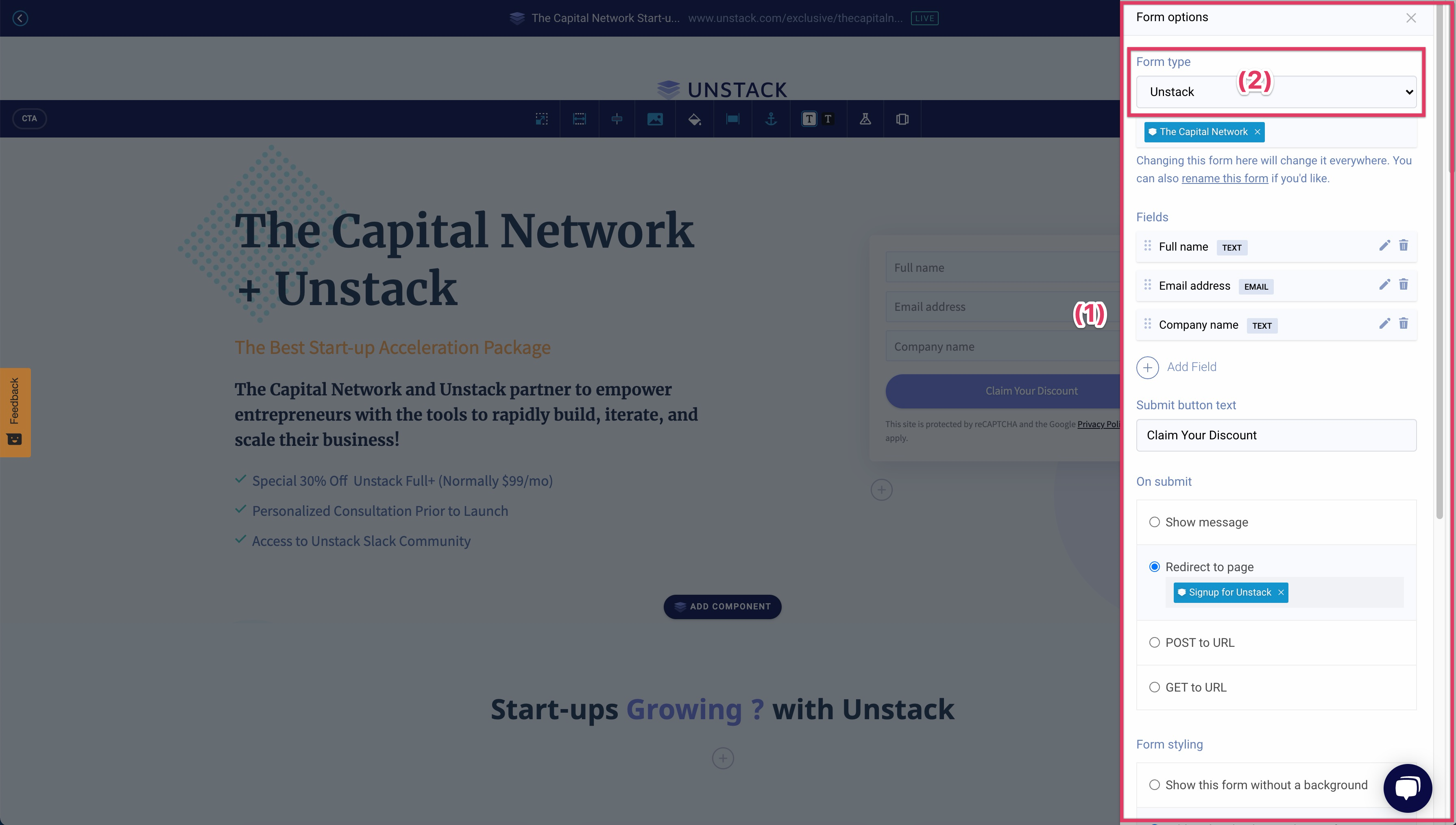
-
Select any HubSpot form from the forms dropdown.