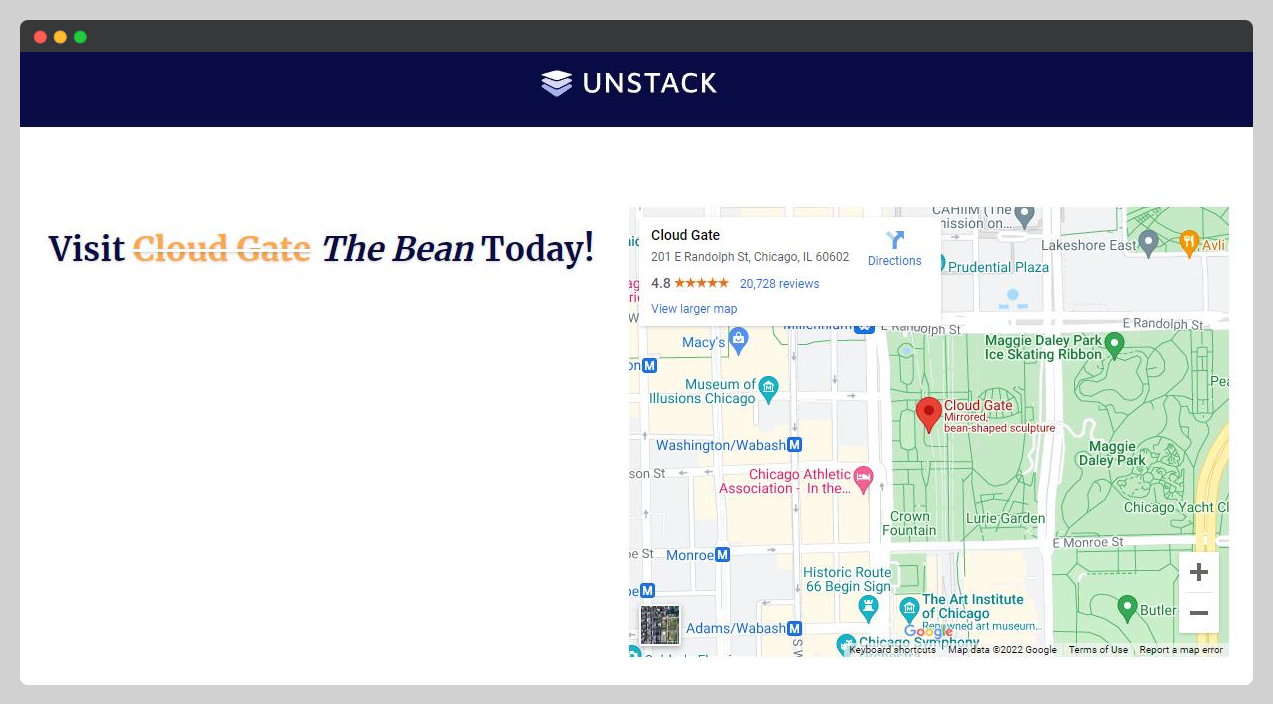Integrating Google Maps
With Studio's custom-code sections, embedding a Google Map is a breeze.
-
Firstly, pull up the location in Google Maps that you're looking to embed into a page. Once you've found the location, click "Share" and switch the share option from "Send a link" to "Embed a map". Here is where you determine the size of your embed and where you grab the embed code.
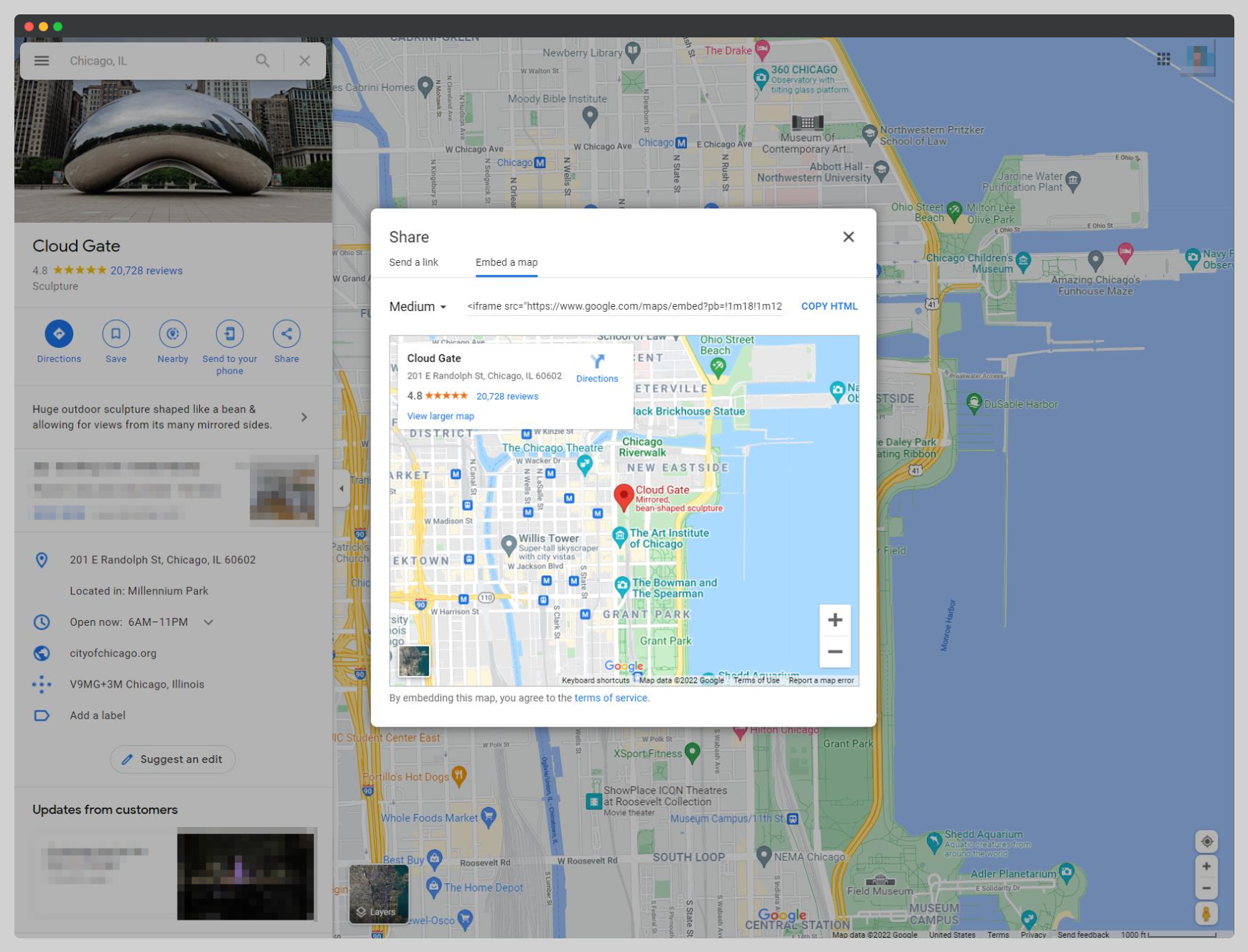
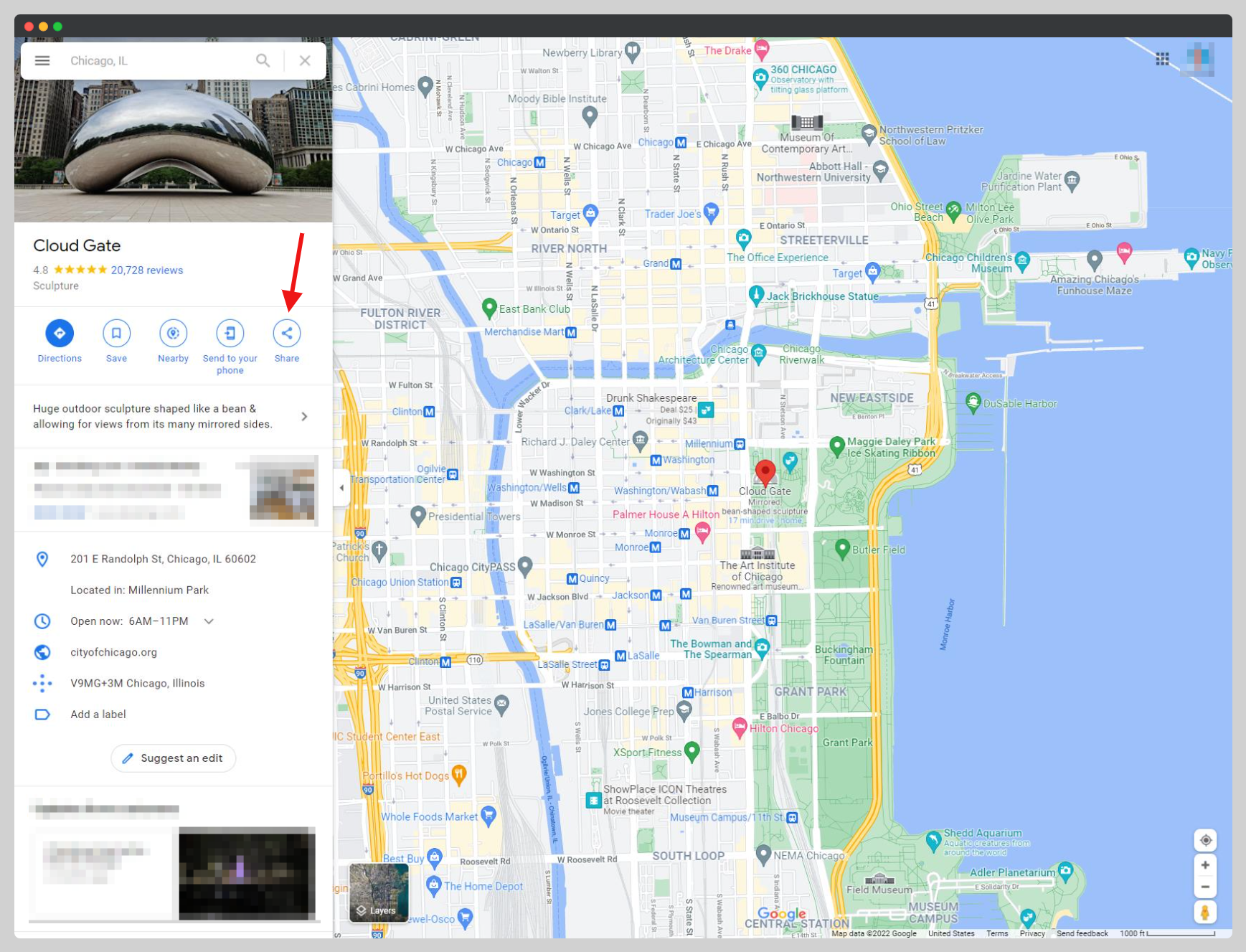
Example Embed Code
<iframe src="https://www.google.com/maps/embed?pb=!1m18!1m12!1m3!1d2970.4740464302863!2d-87.62549794817465!3d41.88266117300439!2m3!1f0!2f0!3f0!3m2!1i1024!2i768!4f13.1!3m3!1m2!1s0x880e2ca687332bf5%3A0x64d3fefce3a4a51!2sCloud%20Gate!5e0!3m2!1sen!2sus!4v1645217572958!5m2!1sen!2sus" width="600" height="450" style="border:0;" allowfullscreen="" loading="lazy"></iframe> -
Next, open the editor for the page you'd like to add the embed to and add a custom-code section. This can either be the standard Custom Code section, or any other section that has a custom code block.
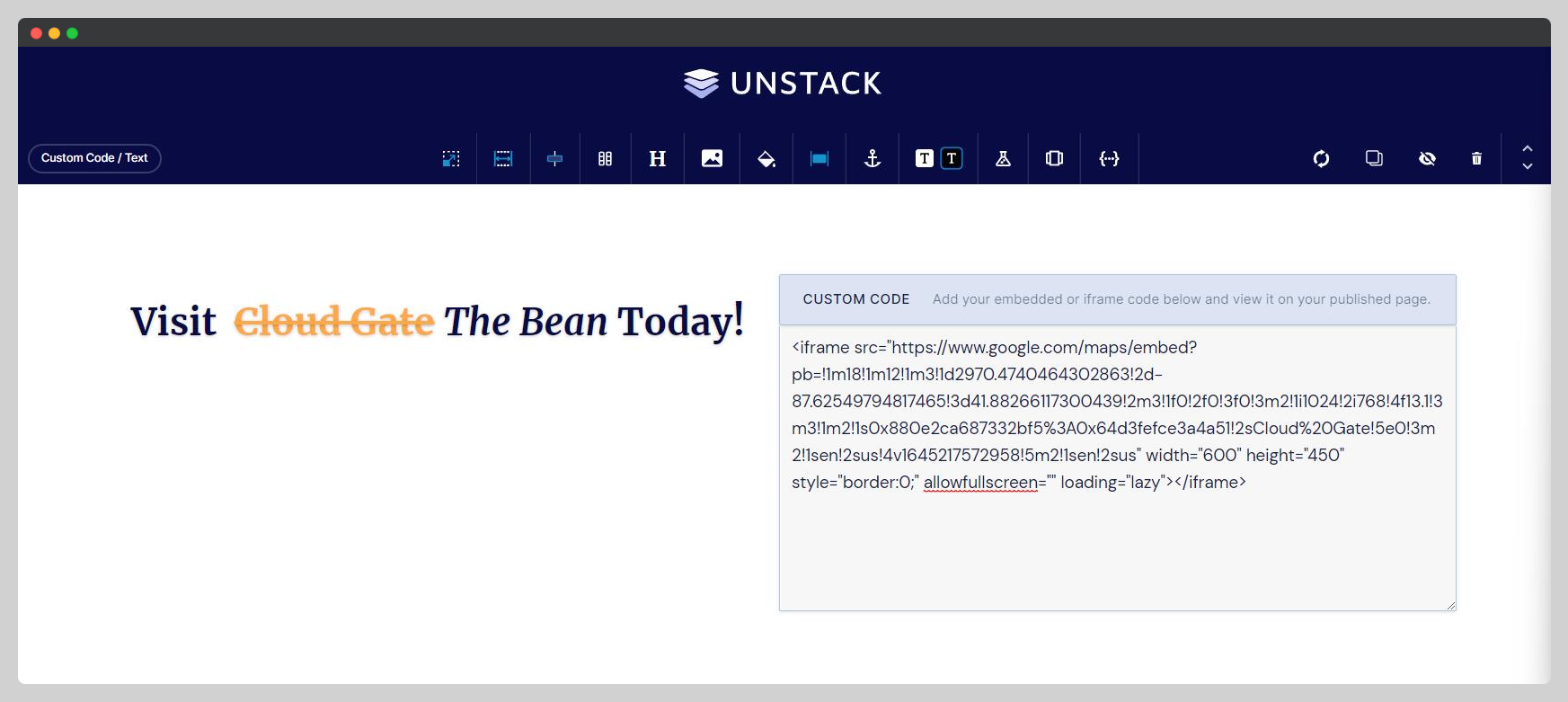
-
Paste the embed script you copied from Google Maps into that custom code block and preview the page; you should now see the Google Maps embed appear on your page!