Creating Bundle Promotion
Use Case: You want to create a bundle promotion targeting a group of items with a fixed price discount. Buy 1 pair of shoes and 1 pair of socks for a fixed price of $100
To set this up in the Promotions Builder:
- In Commerce Manager, go to Merchandise > Promotions > Builder. Edit or create a new promotion.
- Under Conditions, create Item condition
- Select group of items from the dropdown.
- Click + refine, then select node/hierarchy(category). Choose the shoes category.
- Click + refine next to the selected category. Choose Minimum quantity. Set the quantity value 1.
- Repeat steps 4 and 5 for the socks category. Click Done to complete the condition.
- Under Actions, create Buy X, Get Y discount.
- Select The fixed price of the item(s) is. Set the price value.
- Select group of items from the dropdown.
- Click + refine, then select Add node/hierarchy(category). Choose the shoes category.
- Click + refine next to the selected category. Choose Minimum quantity. Set the quantity value 1.
- Repeat steps 10 and 11 for the socks category. Click Done to complete the action.
- Click Save to save the promotion. See Ceating a Bundle Promotion in Commerce Manager
- Setup promotion code if the promotion has Coupon-driven toggle ON (by default). See Creating promotion codes.
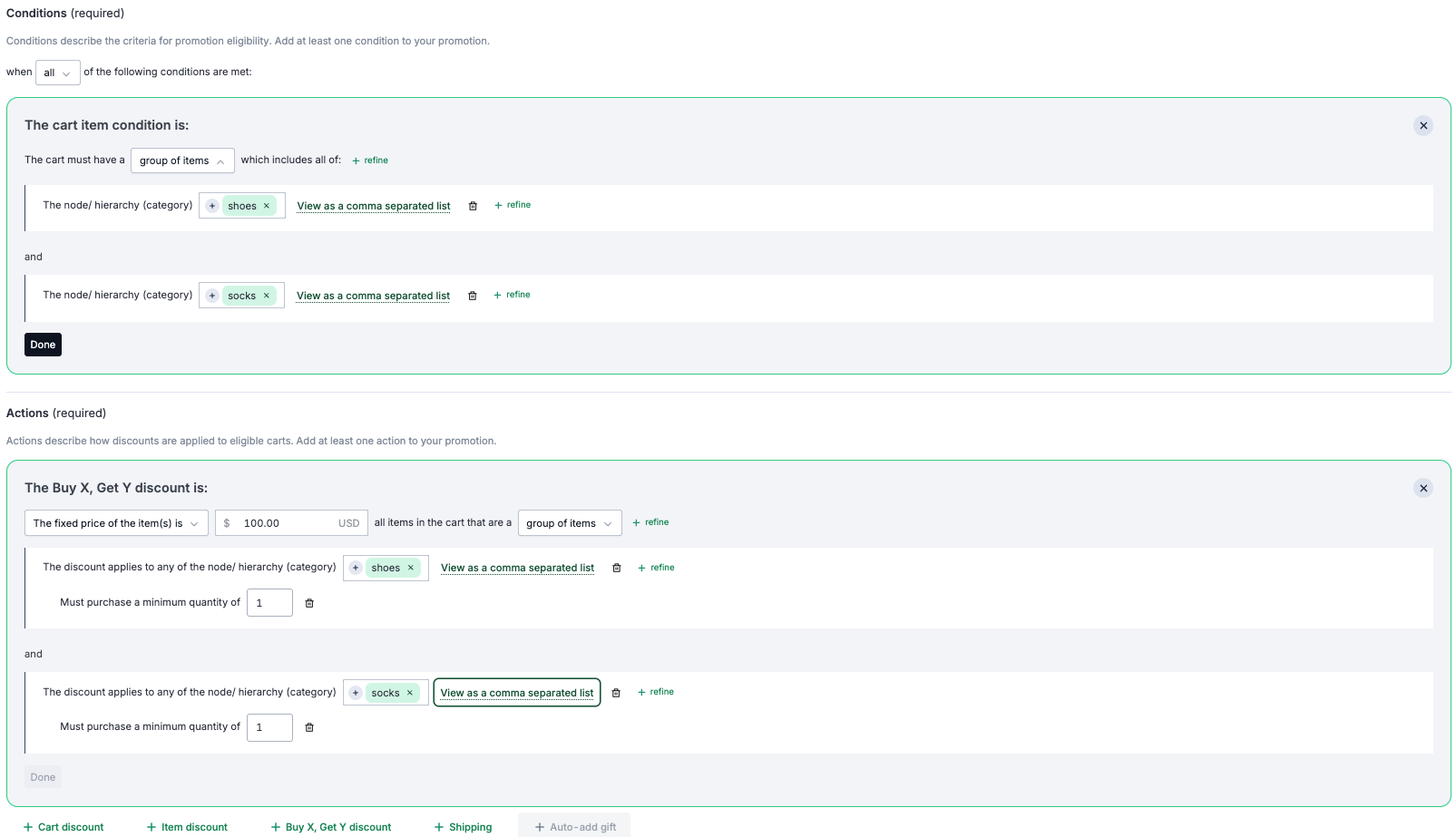
Result:
- When cart has 1 shoes and 1 socks, the cart total is $100 since the fixed price is set to $100.
- When cart has 2 shoes and 2 socks, the cart total is $200 since cart items qualify for 2 bundles.
- When cart has 1 shoes and 2 socks, the cart total is $100 plus an additional 1 socks price since the cart only qualifies for 1 bundle.