Create a promotion with override stacking
Use Case: Creating a promotion that can stack on top of other non-stackable promotions.
Given there are some promotions with higher priority and are non-stackable, and the merchant wants to create a lower priority shipping promotion to stack on top of the non-stackable promotions. In this case, we have 3 promotions in the store:
| promotion | priority | stackable | override_stacking |
|---|---|---|---|
| cart discount tier 1 (less than $100) | 100 | false | false |
| cart discount tier 2 (more than $100) | 90 | false | false |
| free shipping | false | true |
To set this up in the Promotions Builder:
- In Commerce Manager, go to Merchandise > Promotions > Builder. Edit or create a new promotion.
- On Promotion Builder editing page, under the Advanced settings, toggle the override-stacking flag to ON.
- Create the desired conditions and actions for the promotion.
- Save all the changes.
- Setup promotion code if the promotion has Coupon-driven toggle ON (by default). See Creating promotion codes.
See detail Commerce Manager steps.
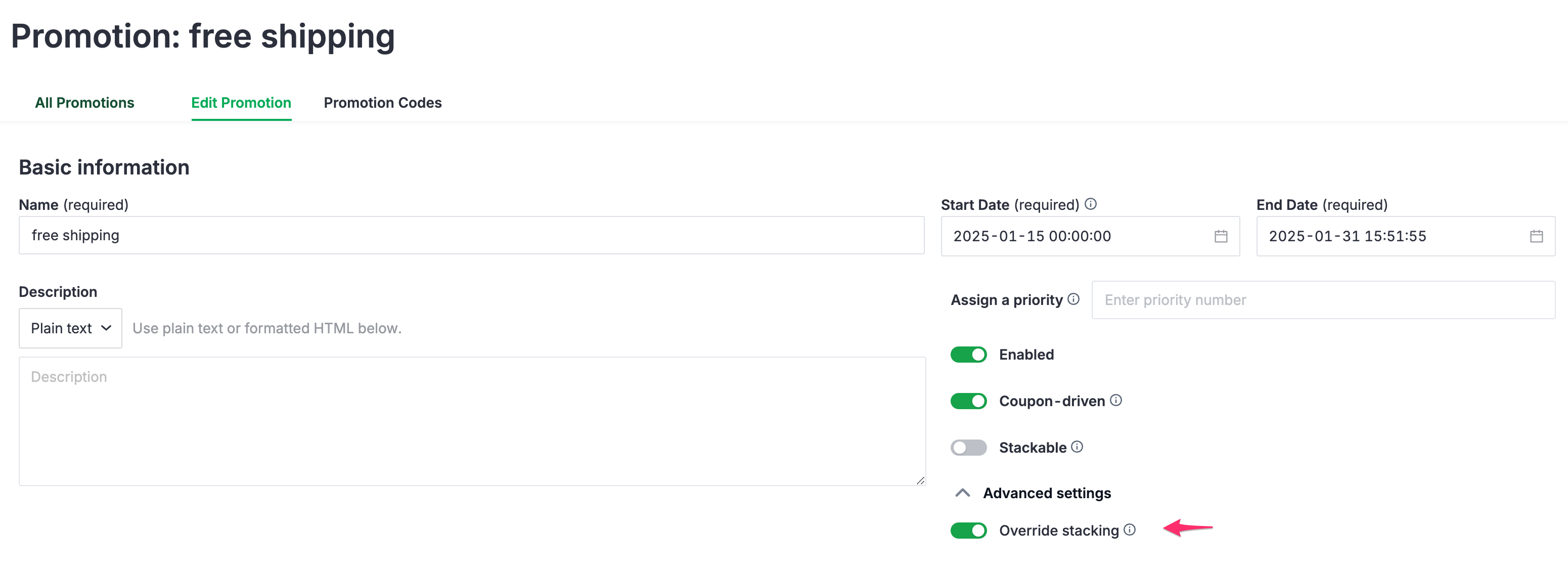
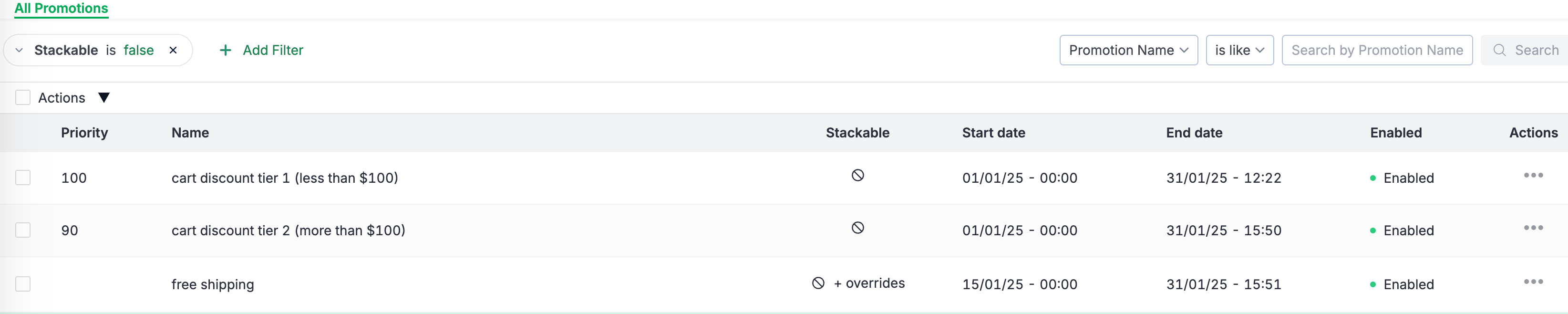
Result: The promotion cart discount tier 1 applies to the cart first since it has higher priority, while the promotion cart discount tier 2 is not applicable since it has lower priority and first promotion is non-stackable. The free shipping promotion can be applied on top of promotion cart discount tier 1 because it has the override_stacking set to ON.