Tagging Products
You can use product tags to store or assign a key word against a product or service that you sell in your store. The product tag can then be used to describe or label that product. Product tags represent similarities between products who do not share the same attributes. Using product tags means that you can group your products together, for example, by brand, category, subcategory, colors, types, industries, and so on. For example, a 3rd party manufacturer may sell cases for Apple iPads whose products would not be returned when filtering on the Apple brand. However, merchandizers can tag the cases with Apple so that the cases are returned along with other Apple products.
- As a merchandizer, you can enhance your product list using tags, enabling you to refine your product list and run targeted promotions. Using the example above, you can have a clearance sale of Apple accessories, by tagging your products accordingly.
- As developers, you can use tags to enrich your search solution, reducing the amount of time and effort needed to keep your search solution up to date.
A typical use case for product tags is to categorize your products based on color. For example, you could tag the products that you sell in your storefront with a color. Your shoppers can then search your products by color, enabling shoppers to quickly find what they are looking for, increasing the likelihood of a purchase, and boosting conversion rates.
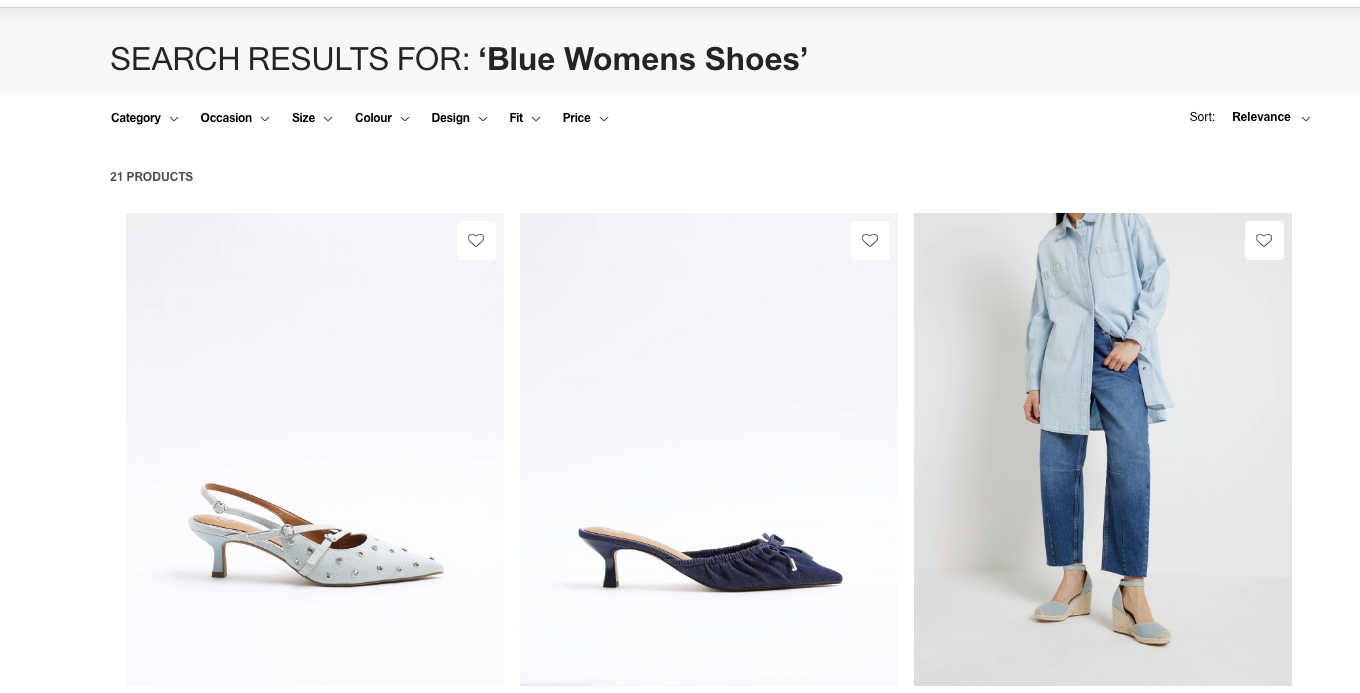
Characteristics of Product Tags
Product tags have the following characteristics:
- A product can have up to 20 tags.
- A product tag can be up to 255 characters.
- Product tags must not contain any spaces or commas.
The following steps describe how to create product tags.
Go to Product Experience Manager.
Select Products > All Products.
Navigate to the product you want to tag.
- You can have up to 20 tags per product.
- Each tag can be up to 255 characters long.
In Product Tags, either:
enter a tag and press Enter. Repeat this step for each tag you want to use.
select View as a comma separated list and enter a comma separated list of tags.
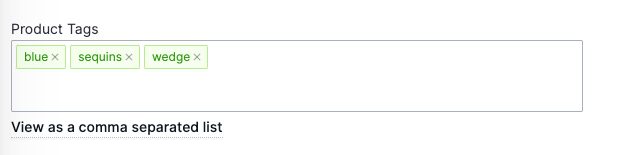
Depending on your requirements, select either Save & Exit or Next.