Adding SSL to Account
Subscription Note
In order to enable SSL, you must be on a paying plan.
First off - what is SSL?
SSL (Secure Sockets Layer) is what secures your visitor's data during their visit to your website. SSL has become standard and in some ways required by most browsers.
Studio has taken the extra work out of getting SSL and made it pre-installed on all paying websites, even custom domains!
When you set up your Studio custom domain, we'll ask you to set up a third NAME record that provides SSL for your website and allows you to get the secure, lock symbol when visitors come to your site.
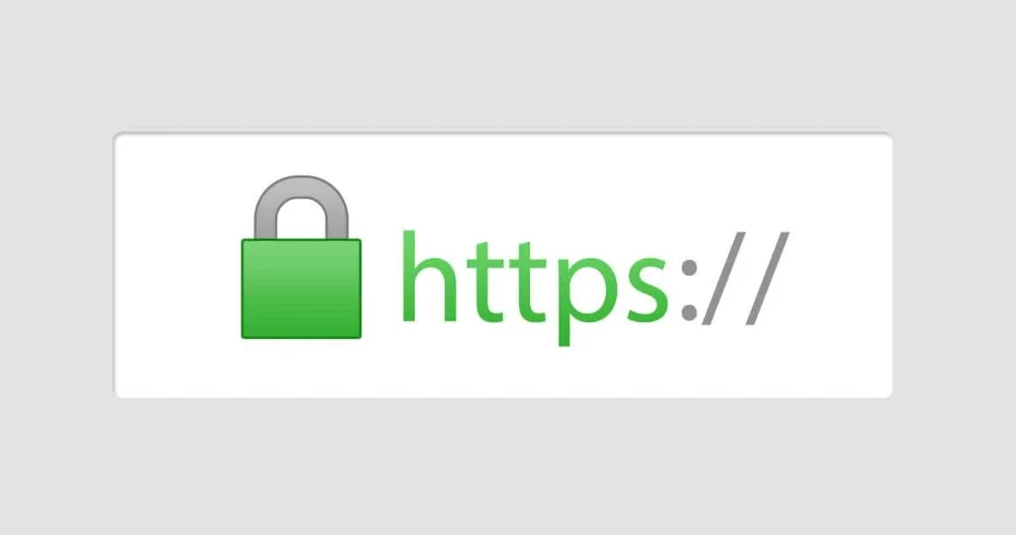
Enabling SSL
Head to the Settings > General. Navigate to Domain after you have setup your custom domain. Click the "configure SSL" button to the right of your custom domain setup.
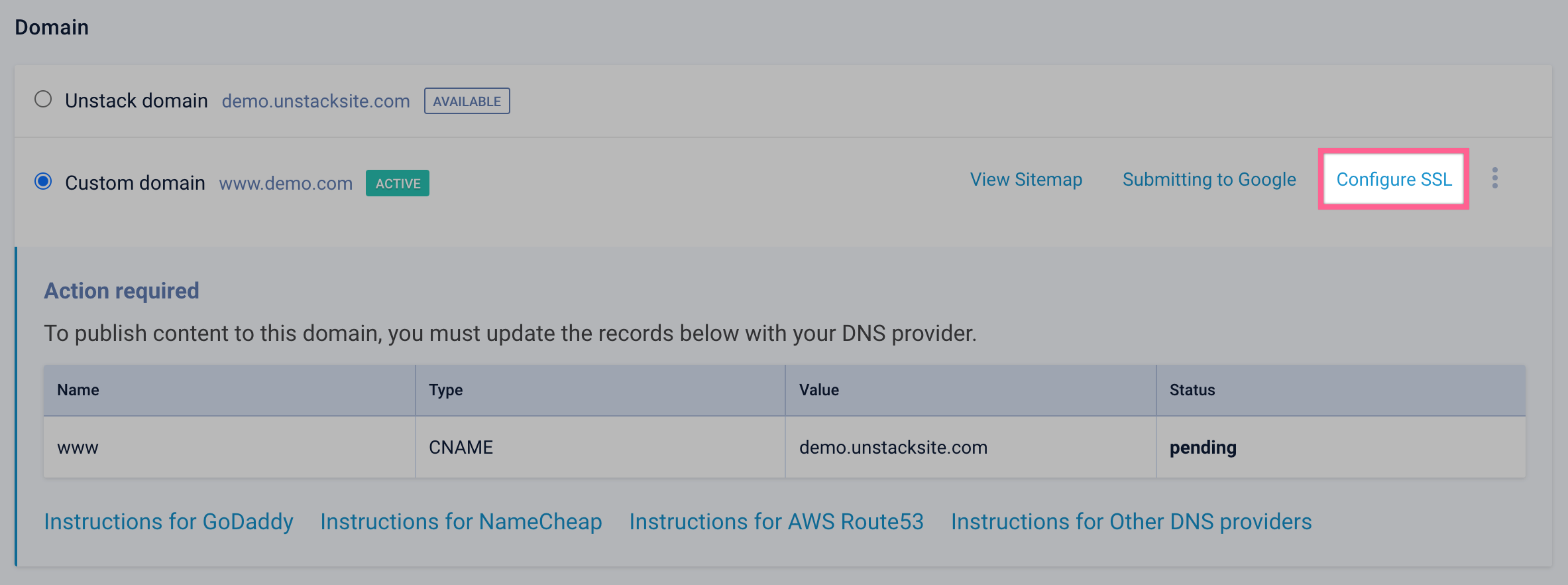
Within the sidebar that opens, click "Add SSL".
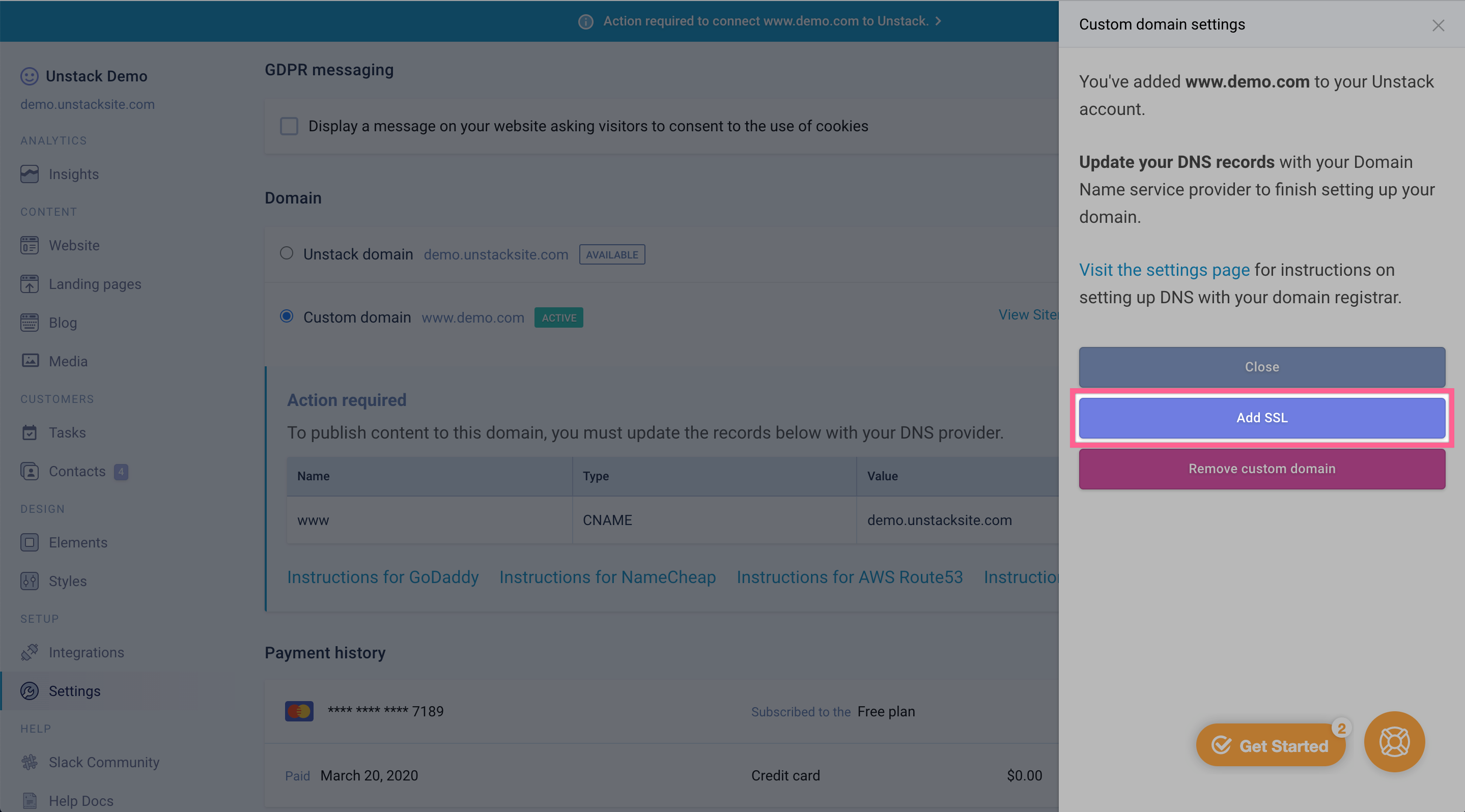
Now add the newly provided records to your DNS and wait up to 24-48 hours for the records to propagate.