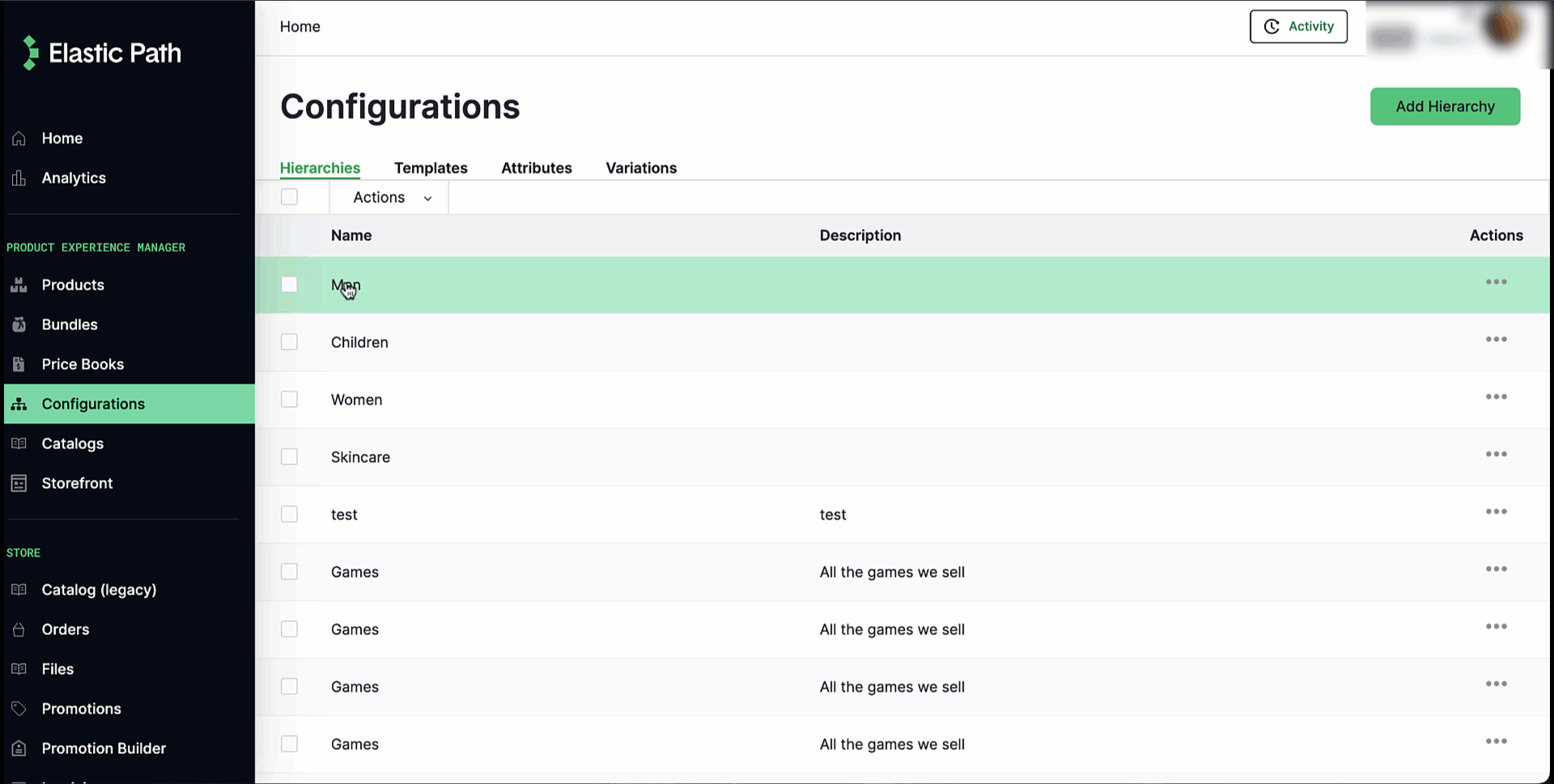Assigning Products
You can assign products to hierarchies and their child nodes. This determines how the products are displayed in the shopping catalog of your storefront. For example, a Nike basketball shoe for men can be assigned to the following hierarchies and nodes:
- Brands > Nike
- Shoppers > Men
- Footwear > Sports > Basketball
Assigning products to a node
To add products to a node in a hierarchy:
- Go to Merchandise > Hierarchies.
- Select the hierarchy that contains the nodes whose products you want to assign.
- Select Nodes.
- Navigate to the node to which you want to add products. If there are no nodes created for this hierarchy, you must create them before you can assign any products.
- Select ... > Edit Node.
- Select + Add Products. The Add products to node pane is displayed.
- You can search for the products you want to add. See [Filtering Products][.
- Select + next to the products you want to add. You can select as many as you like.
- Close the Add products to node pane.
- Select Save and continue.
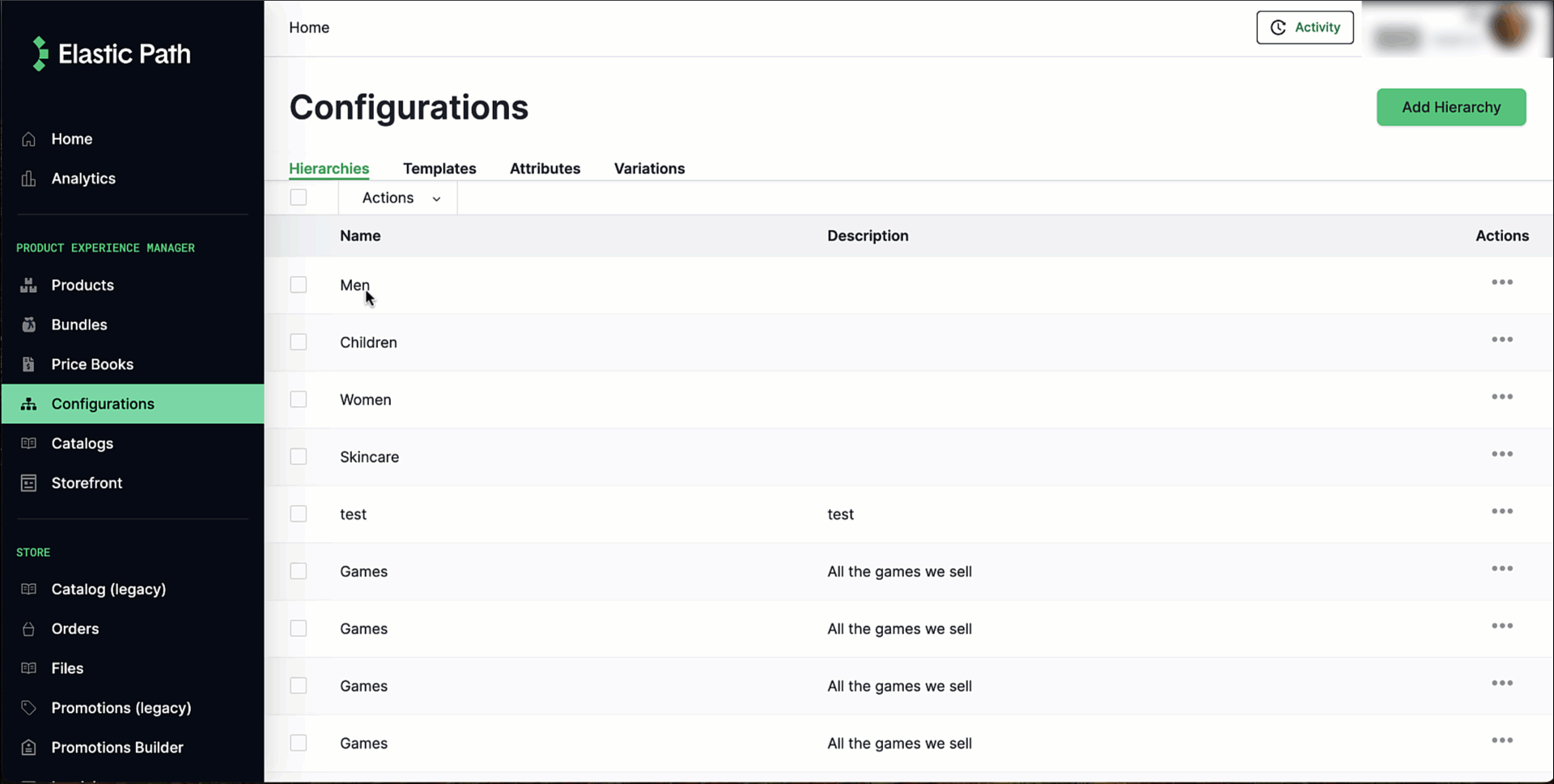
Dissociating Products From a Node
You can dissociate multiple products from a node.
To dissociate products from a node in a hierarchy:
- Go to Merchandise > Hierarchies.
- Select the hierarchy that contains the nodes whose products you want to assign.
- Select Nodes.
- Navigate to the node to which you want to add products.
- Select ... > Edit Node.
- Scroll down to Products.
- Select Delete next to the products you want to unassign.
- Select Save and continue.