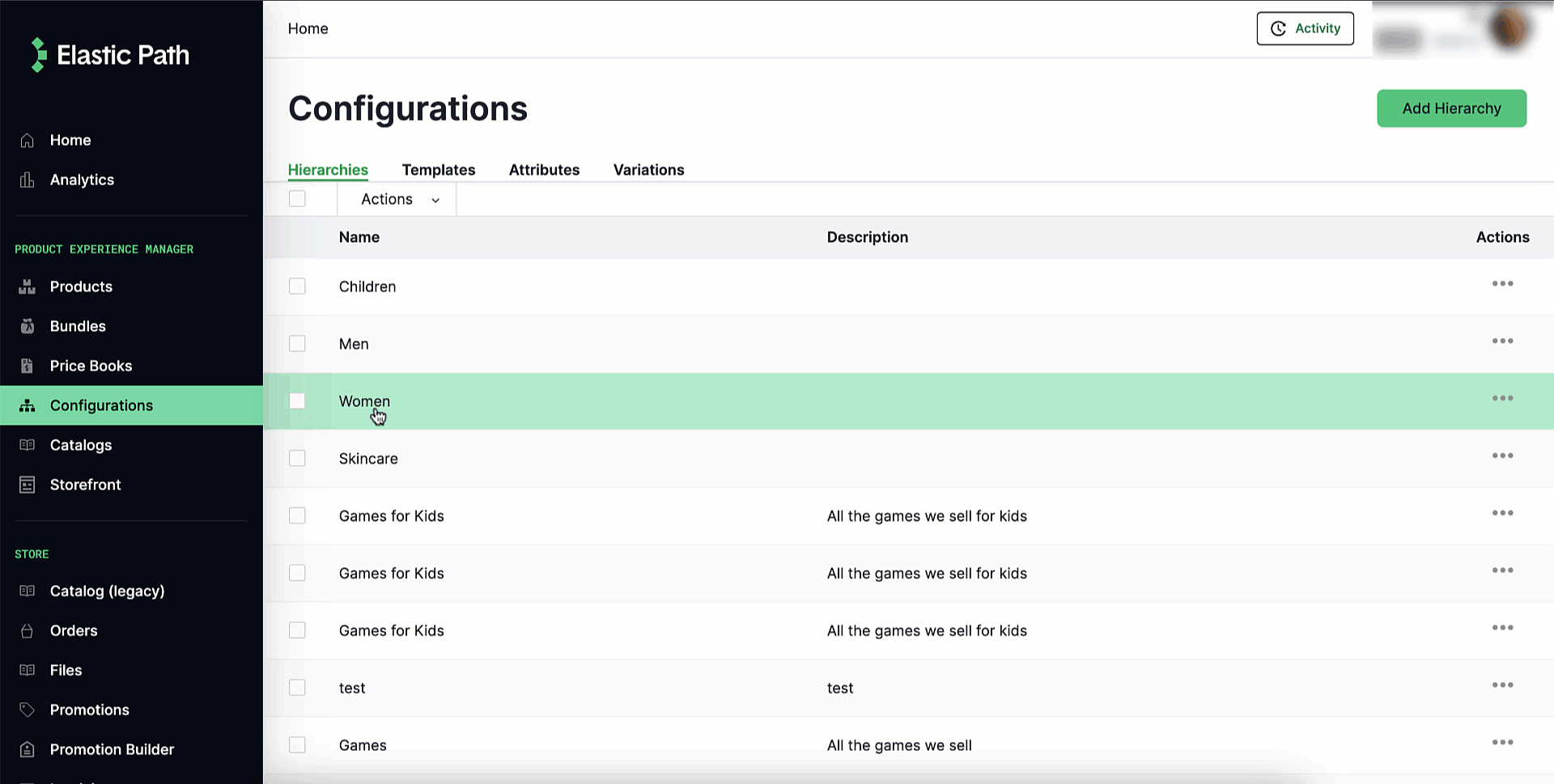Duplicating Hierarchies & Nodes
You can duplicate an existing hierarchy or node. This is useful because it enables you to quickly and easily create multiple hierarchies and nodes with the same node structure.
When you duplicate a hierarchy or a node, you can specify a new name and/or a new description for the duplicated hierarchy or node. All other attributes, such as slug and locales, stay the same.
Any nodes in the existing hierarchy or node are also created in the duplicated hierarchy.
In addition, when duplicating a hierarchy, you can specify whether you want products associated with the nodes in an existing hierarchy to be associated with the nodes in a duplicated hierarchy. Duplicating a node does not retain product relationships.
Duplicating hierarchies
The following steps describe duplicating hierarchies.
- Go to Merchandise > Hierarchies.
- Select ... > Duplicate from one of hierarchies in the table.
- (Required) In Name, enter a new name for the duplicated hierarchy.
- (Optional) In Description, you can keep the existing description or enter a new description.
- (Optional) Turn on the Retain a products relationship toggle to keep the products associated with the nodes in the existing hierarchy associated with the nodes in the duplicated hierarchy.
- Click Confirm to save your changes.
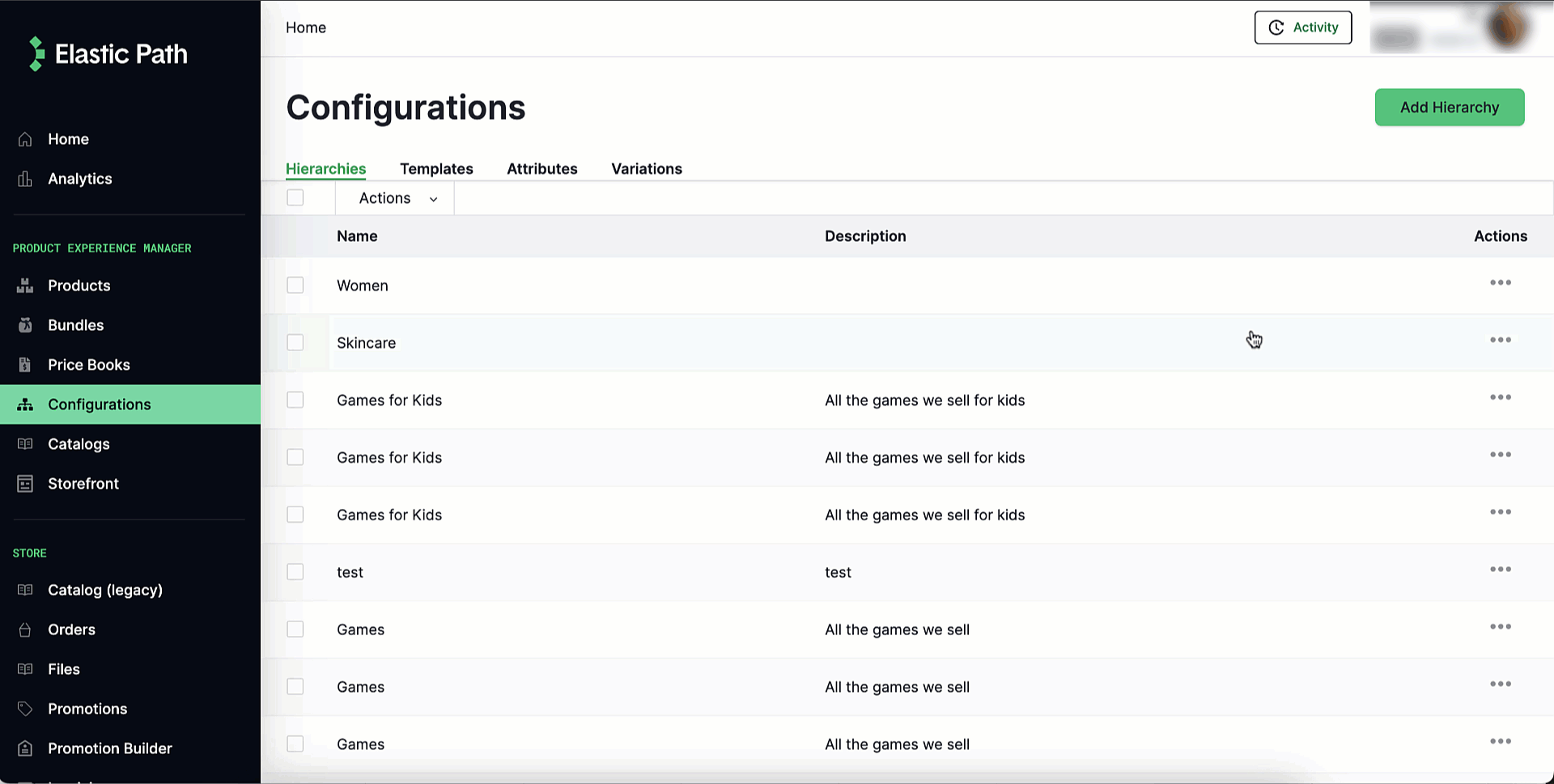
Duplicating nodes
When duplicating a node, the child nodes are not duplicated and the existing products in the node cannot be assigned to the duplicate node. Essentially, when you are copying a node you are copying the name, description and slug.
The following steps describe duplicating nodes.
- Go to Merchandise > Hierarchies.
- Select the hierarchy whose node you want to duplicate.
- Select Nodes.
- Navigate to the node you want to duplicate.
- Select ... > Duplicate Node.
- (Required) In Name, enter a new name for the duplicated node.
- (Optional) In Description, you can keep the existing description or enter a new description.
- In Slug, you can keep the existing slug or enter a new one.
- Click Save to save your changes.