Testing Integrations
Builder provides a sandbox for testing integrations. From Builder you can invoke an integration, configure test values for config variables, and view test logs in real time.
You can test your integration after you set test values for config variables by clicking the SAVE & RUN TEST button.
If your integration is made up of multiple flows, each flow is tested independently. Click the flow name on the top left of the Builder area, select the flow you would like to test, and then click SAVE & RUN TEST. Note that each flow has a distinct webhook URL, so if you are invoking the integration from a third-party app via webhook, you'll need to note the flow's webhook URL.
Test config variables
If your integration uses config variables, you can specify testing values for those variables under the Configuration tab of the Test Runner drawer. If you specified default values for your config variables, those will be preset for you. Otherwise, fill in testing values and credentials for the purposes of testing your integration.
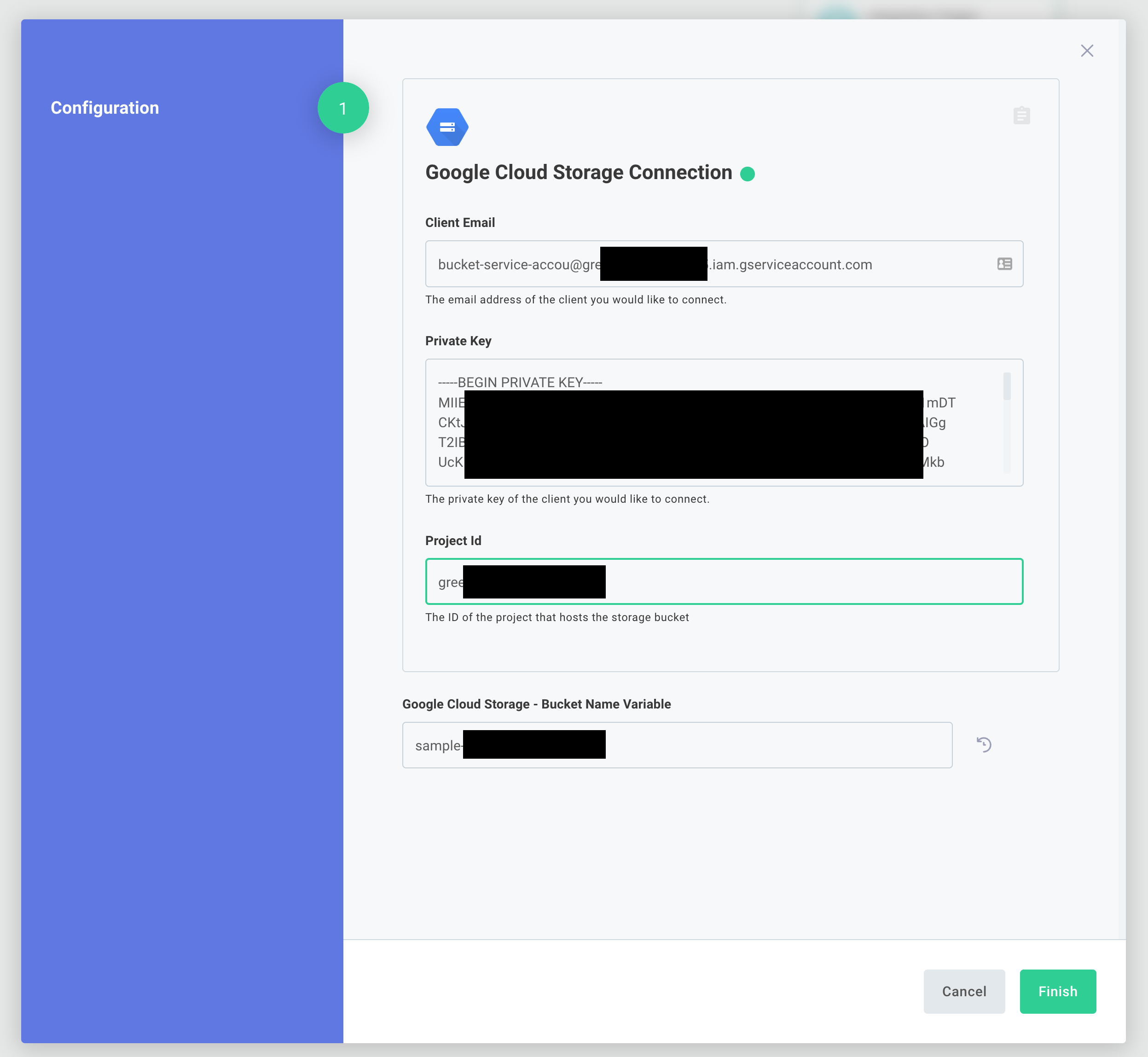
We recommend that you create testing, non-production sandbox credentials for integration tests.
Test run outputs
After running an integration test, the output of each step is available in the Step Outputs tab of the Test Runner drawer. Select which step you would like to see results for from the dropdown menu. You can reference those results in subsequent steps. This is helpful for debugging and verifying the flow of data within your integration.
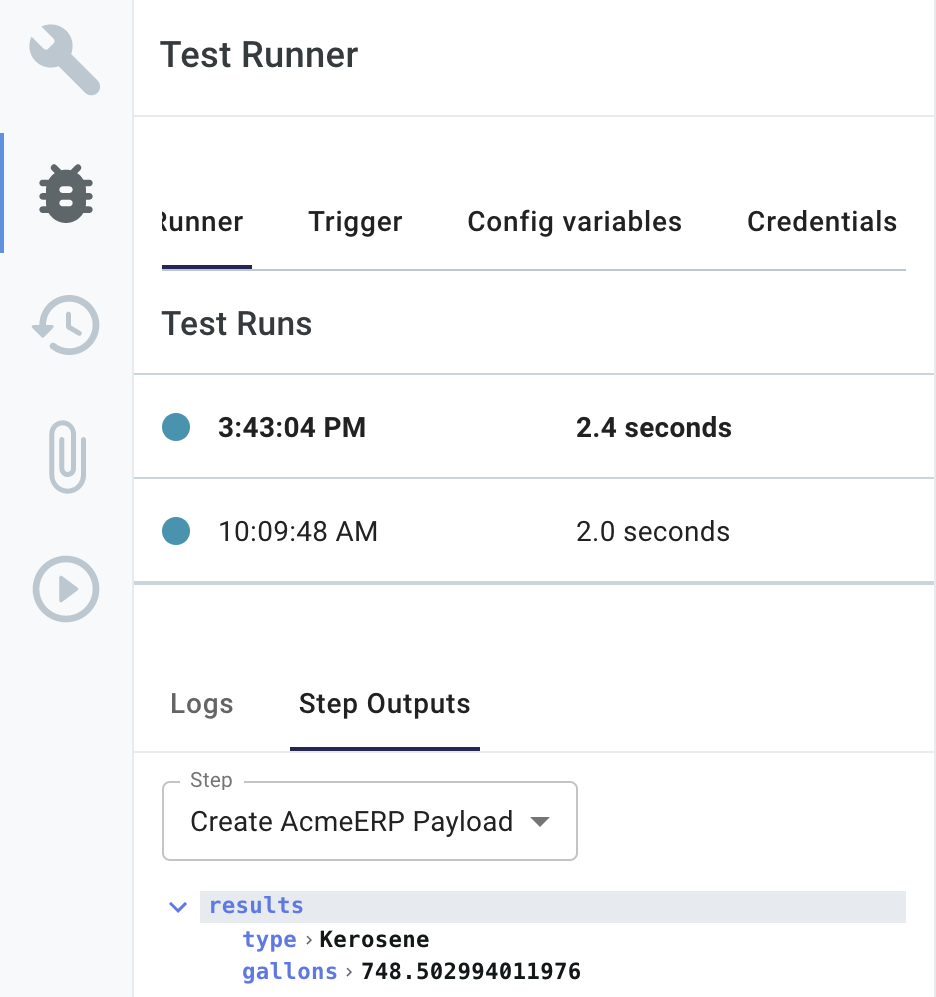
Test run logs
Output for your test run is displayed under the Logs tab in the Test Runner drawer. If any of your steps log output or throw errors, you will see those logs and errors in this window.
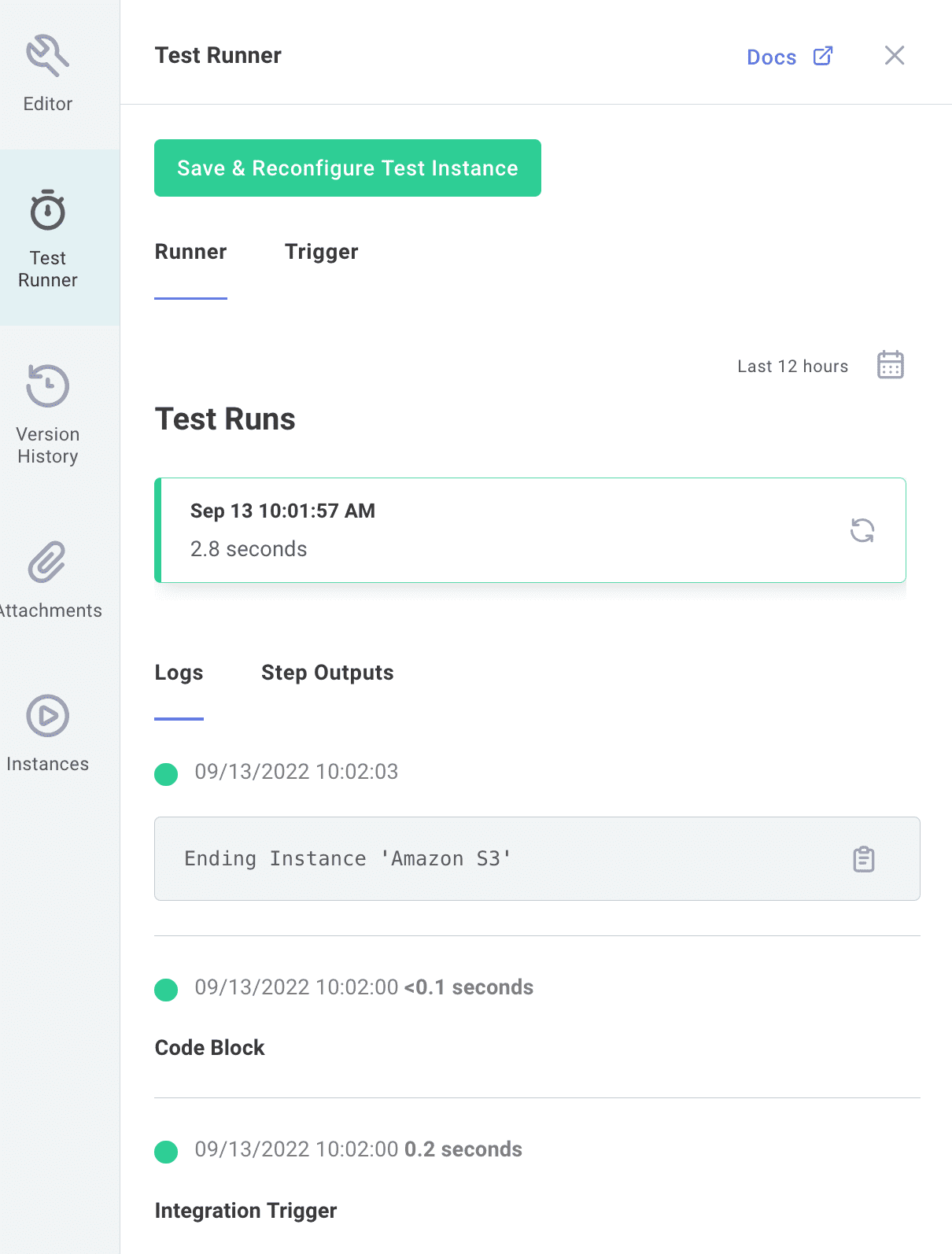
Testing a webhook trigger
An integration can be invoked via webhook. This is useful if you have a third-party system that sends data to an integration to be processed.
To test a webhook invocation of an integration, open the Trigger tab of the Test Runner drawer and take note of the "POST URL".
You can use that URL to invoke a test of your integration, just as you would to invoke an execution of a deployed instance - see our webhook trigger docs. You can also specify a test payload body to be processed by the integration, and if your integration requires custom HTTP headers, those can be specified under the test payload body.
Replaying test invocations
You can replay a test integration invocation. That comes in handy if you are testing an integration invocation from a third-party app. You don't need to set up your third-party environment every time - you can fire off a webhook invocation once from your third-party app with a payload, and run that same payload through your integration until you're happy with the results.
To replay a test integration invocation, open the Test Runner drawer and click into the Runner tab. Click the Replay icon to the right of the test that you would like to replay.
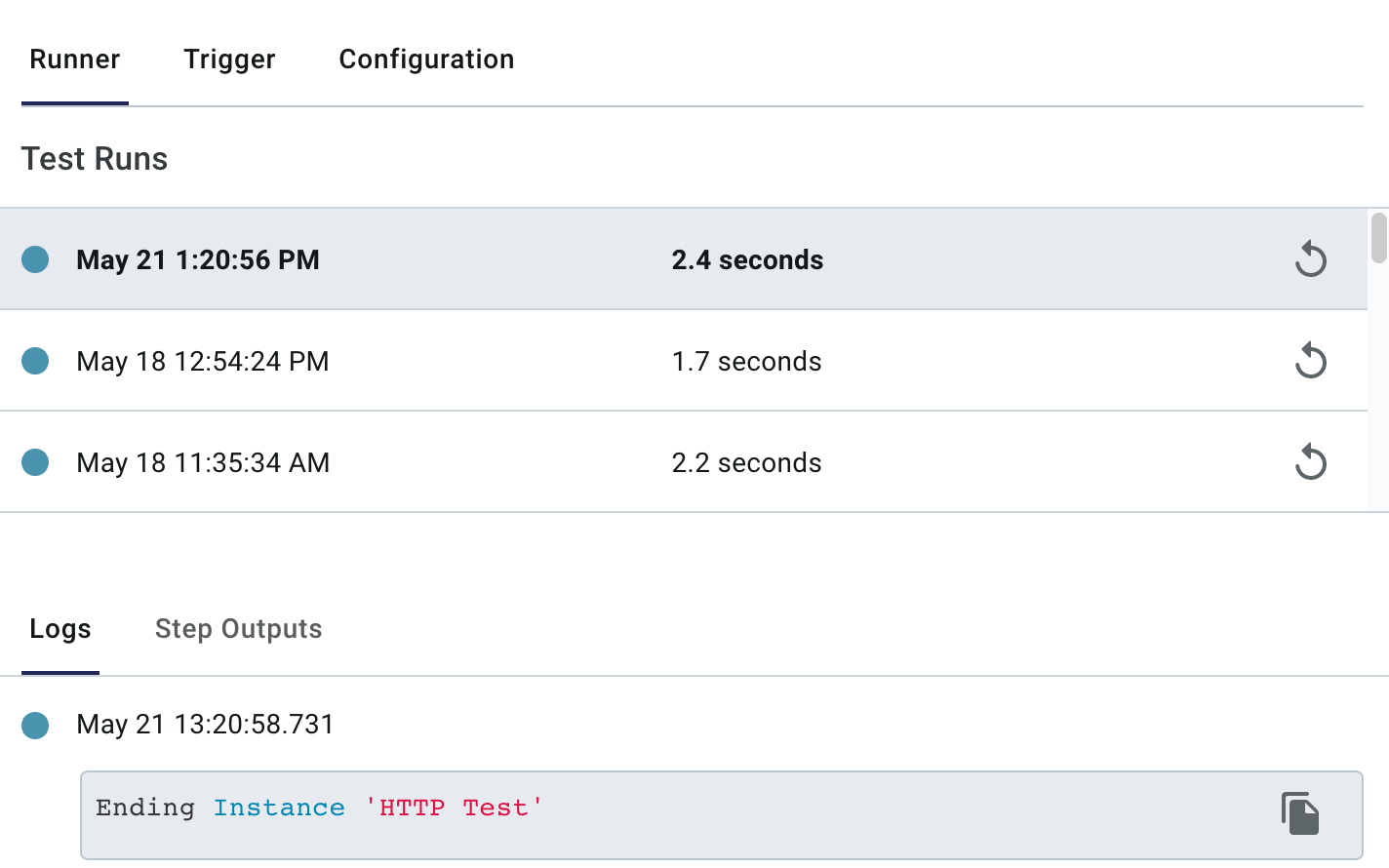
The payload that was sent to trigger this integration test will be fed back into another test of the integration. This allows you to make changes to your integration and iterate quickly, without needing to reconfigure your third-party apps and services to fire new webhook requests over and over.