Cart & Drawer
This generator is only available on eCommerce plans.
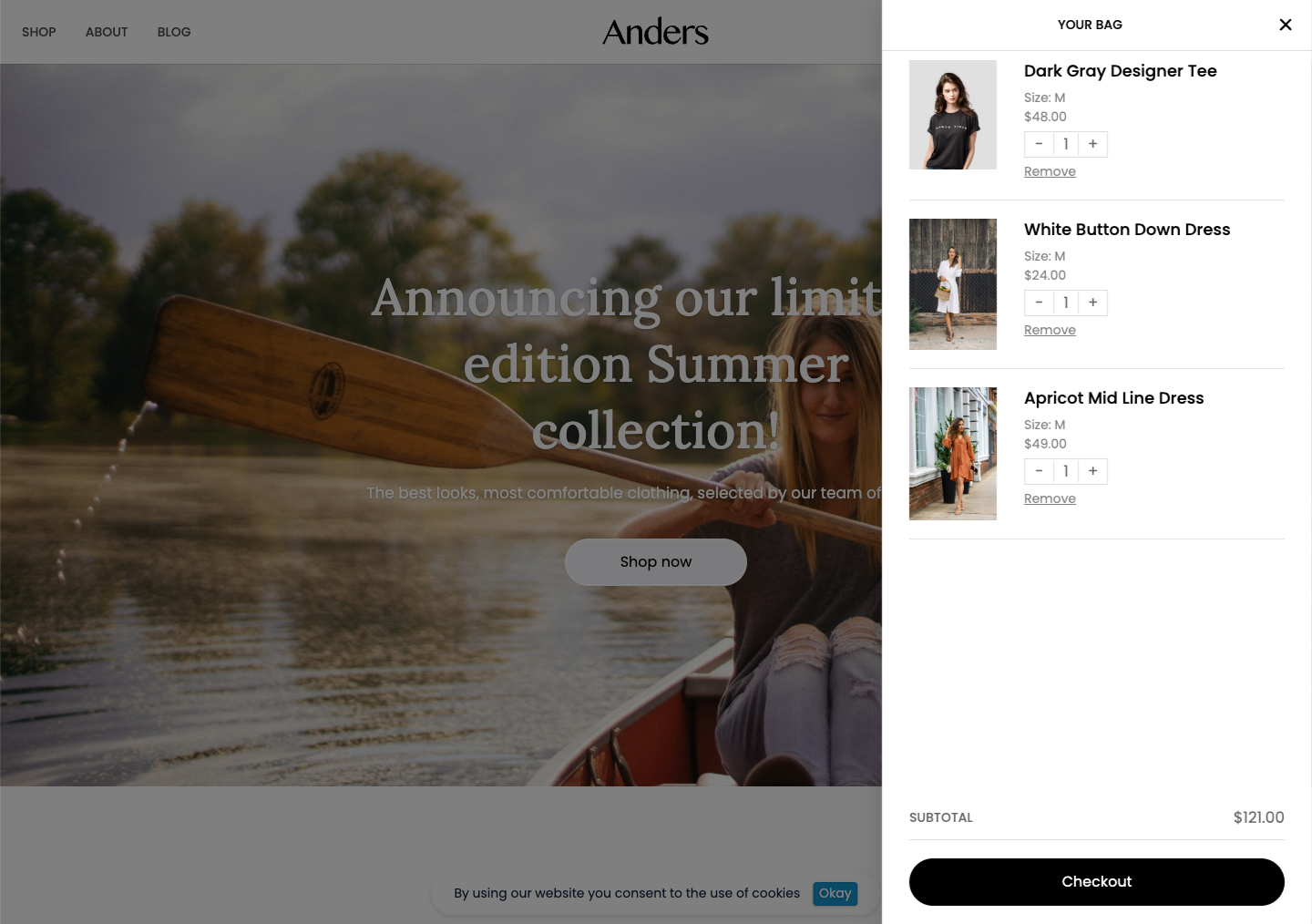
The Cart generator allows you to show the products that your shoppers have selected in your storefront.
Attributes
The following table describes the attributes you can configure for the Cart generator.
| Option | Format | Required | Description |
|---|---|---|---|
products | object | Required | A list of product elements that a shopper has in their cart. See The products object. |
dataRef | DataLocater | Required | The iterated options of a product. |
il8n | object | Required | An object that is used to represent total price information in different languages. See The il8n object. |
The products object
The table below describes the attributes for a product.
| Option | Format | Required | Description |
|---|---|---|---|
online_store_url | link | Required | A link to the page showing the product details. |
media | array | Required | An array of media elements used to show product images. To get the primary image of a product, use product.media[0].src. |
name | string | Required | The name of a product. |
options | array | Required | An array of options that describe the characteristics of a product. The options are structured as follows.
|
id | string | Required | Unique identifier for a product in the cart. |
quantity | integer | Required | An object that stores relevant information for the total price of the items in a cart represented in different languages. |
The il8n object
The table below describes the attributes for a il8n object.
| Option | Format | Required | Description |
|---|---|---|---|
il8n.sub_total | integer | Required | The international region used for the sub total amount in a transaction, which is the total amount before any taxes, shipping or discounts are applied. |
il8n.price | integer | Required | The international region used for the total price of all the items in your cart with all taxes, shipping and discounts applied. |
Below is an example of a cart.
<Cart
dataRef={content.cart}
item={(cart) => (
<Generator
dataRef={cart.products}
item={(product) => (
<a data-href={product.online_store_url}>View product here!</a>
<img src={product.media[0].src} />
<div>Product name: {product.name}</div>
<div>Price: {product.i18n.price}</div>
<Generator
dataRef={product.options}
item={(option) => (
<div>{option.label}: {option.name}</div>
)}
/>
)}
empty={() => (
<div>Your cart is currently empty.</div>
)}
/>
<div>Subtotal: {cart.i18n.sub_total}</div>
<div>Total: {cart.i18n.price}</div>
)}
/>
Additional Tags
Within the cart, we also have prebuilt template buttons for manipulating the cart.
CartButton
The CartButton is used to create an interactive button that allows your shoppers to add items to their shopping cart or perform actions related to the cart.
Below is an example of a CartButton.
<CartButton
dataRef={content.button}
action="[decrement|increment|remove|checkout]"
className="quantity-selector-decrement"
productId={product.id} // only used for decrement increment or remove
defaultType="[primary|secondary]"
defaultValue="-"
/>
Attributes
The following table describes the attributes you can configure for the CartButton.
| Option | Format | Required | Description |
|---|---|---|---|
dataRef | content.button | Required | The actions that the cart button should perform. |
action | object | Required | You can have the following actions:
|
className | string | Optional | An optional CSS class that you can add to cart buttons. You can assign any value you want and specify in your stylesheet how you want the button to look. |
productID | string | Optional | only applies if action is either increment or decrement. Specify the product ID of the product you want to increment or decrement. |
defaultType | string | Optional | Allows you to specify if this is a primary or secondary button in Studio. See Buttons. |
defaultValue | string | Optional | The text for the button. |
CartError
If there is an issue with:
- adding, removing, or updating the quantity
- viewing, or submitting the cart
the errors are displayed in a format similar to the example below.
<CartError dataRef={cart.error} item={(error) => <div>{error}</div>} />