Adding Links to Header & Footer Navigation
Overview
In this guide, you'll learn how to add links to your Header & Footer so that you can highlight certain pages on your Studio website. Please follow the steps below to get started.
-
Click on Header & Footer in the Design section of your Studio main menu.

-
Then, click on the plus button highlighted below to add a new tab to your Header (name this whatever you would like).
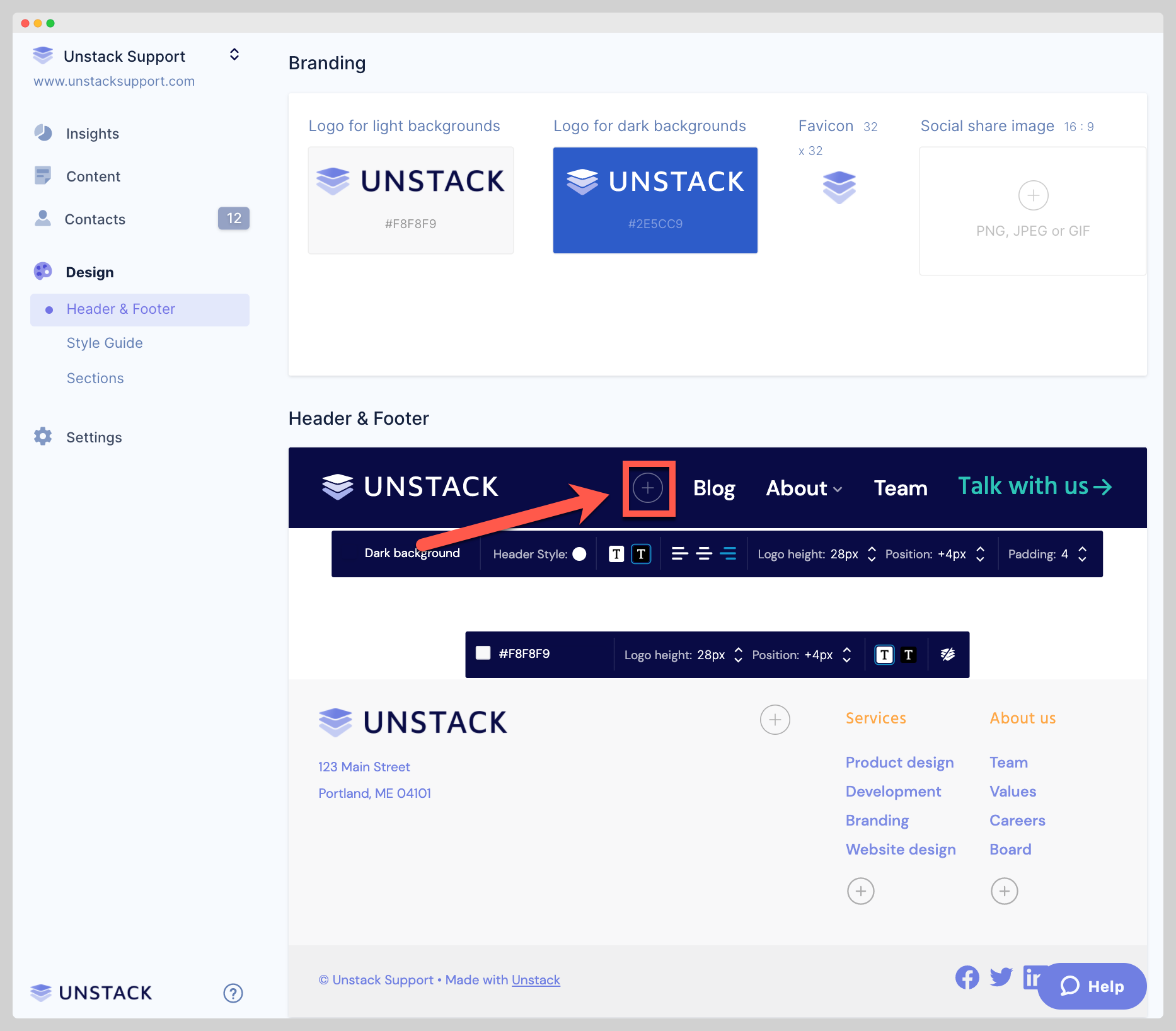
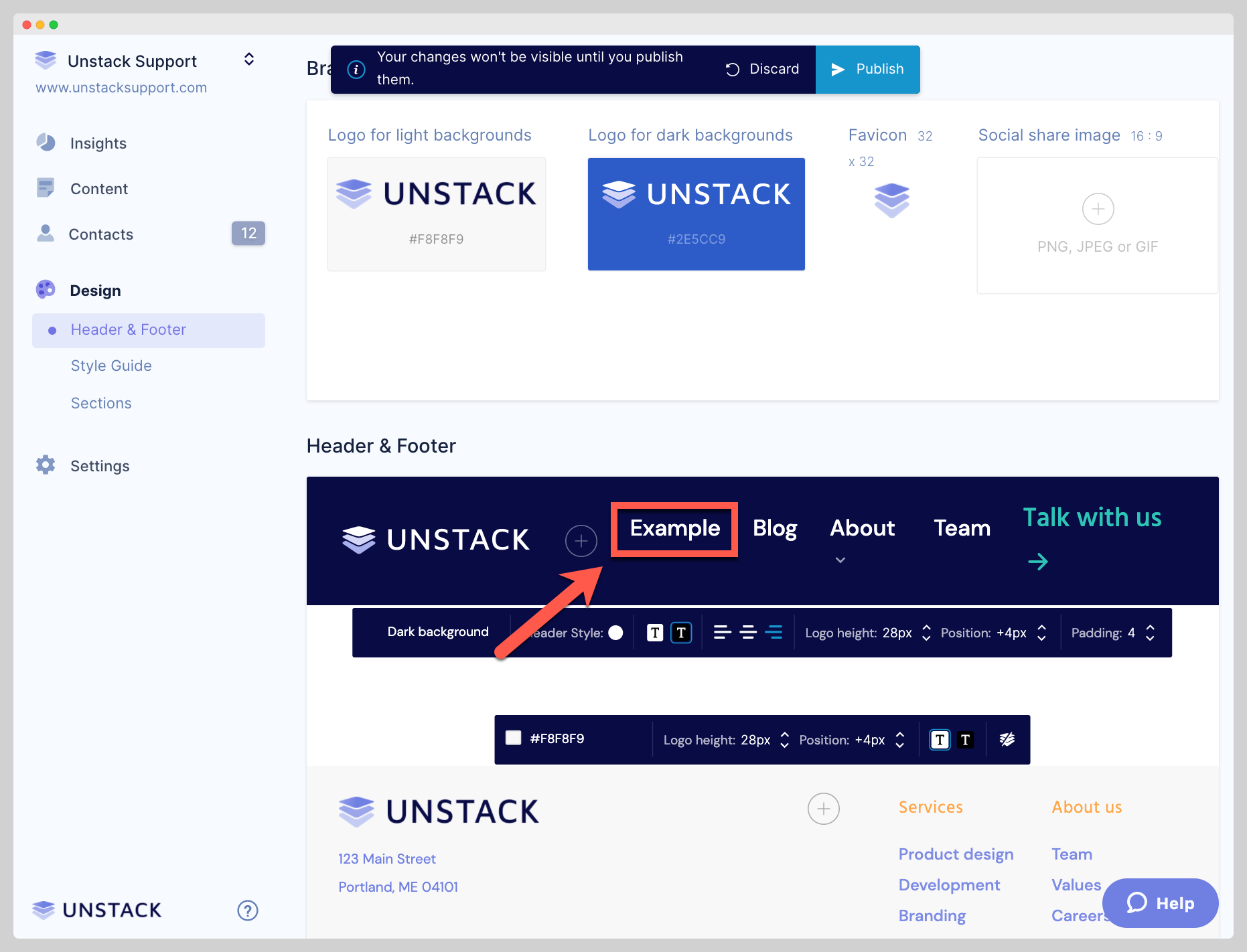
-
Once you've created a new tab in your header, click on the tab you want to link to and paste the link into the URL box that appears. If you are linking to a page you've created on Studio, you'll see a dropdown with pages you've created. This is what we call a "Smartlink".
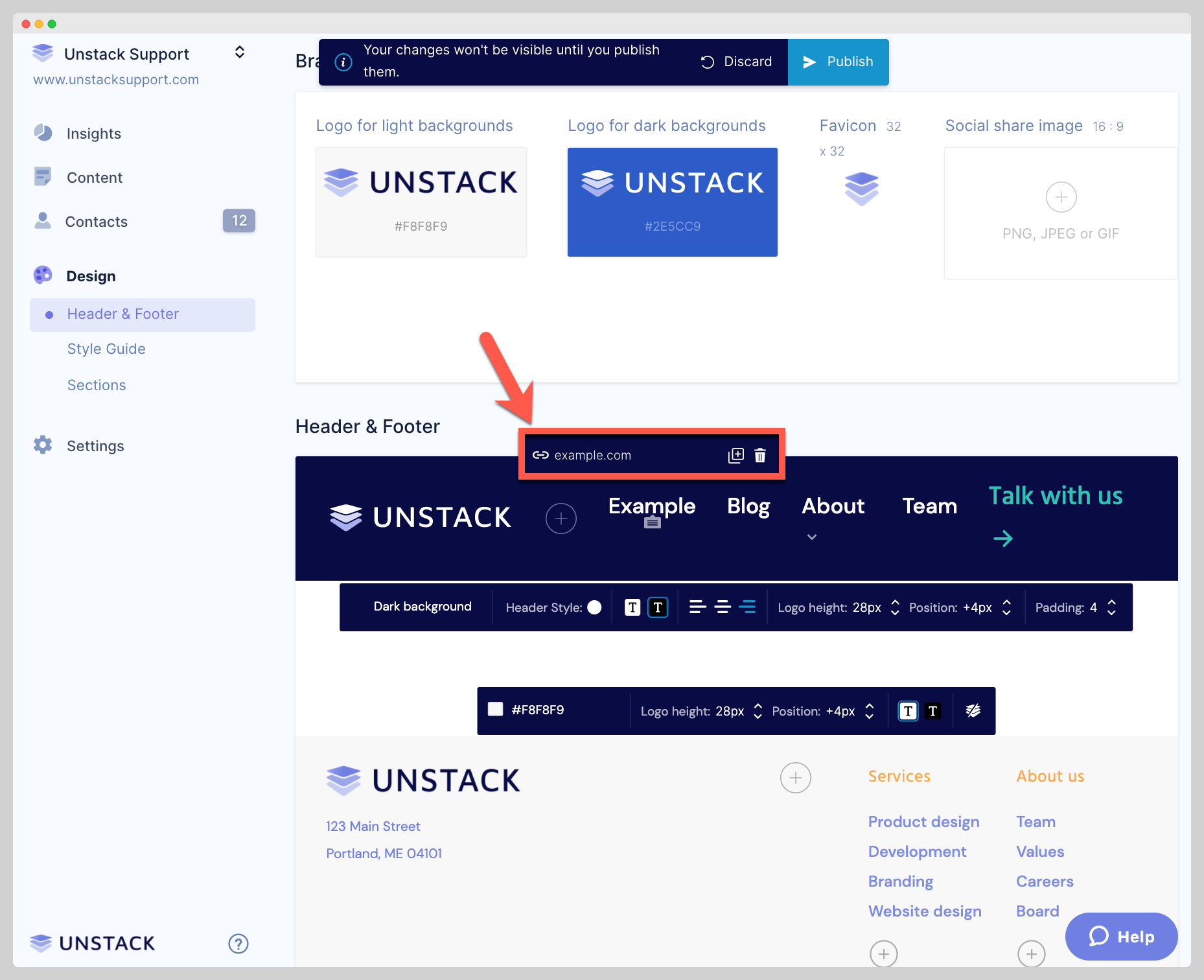
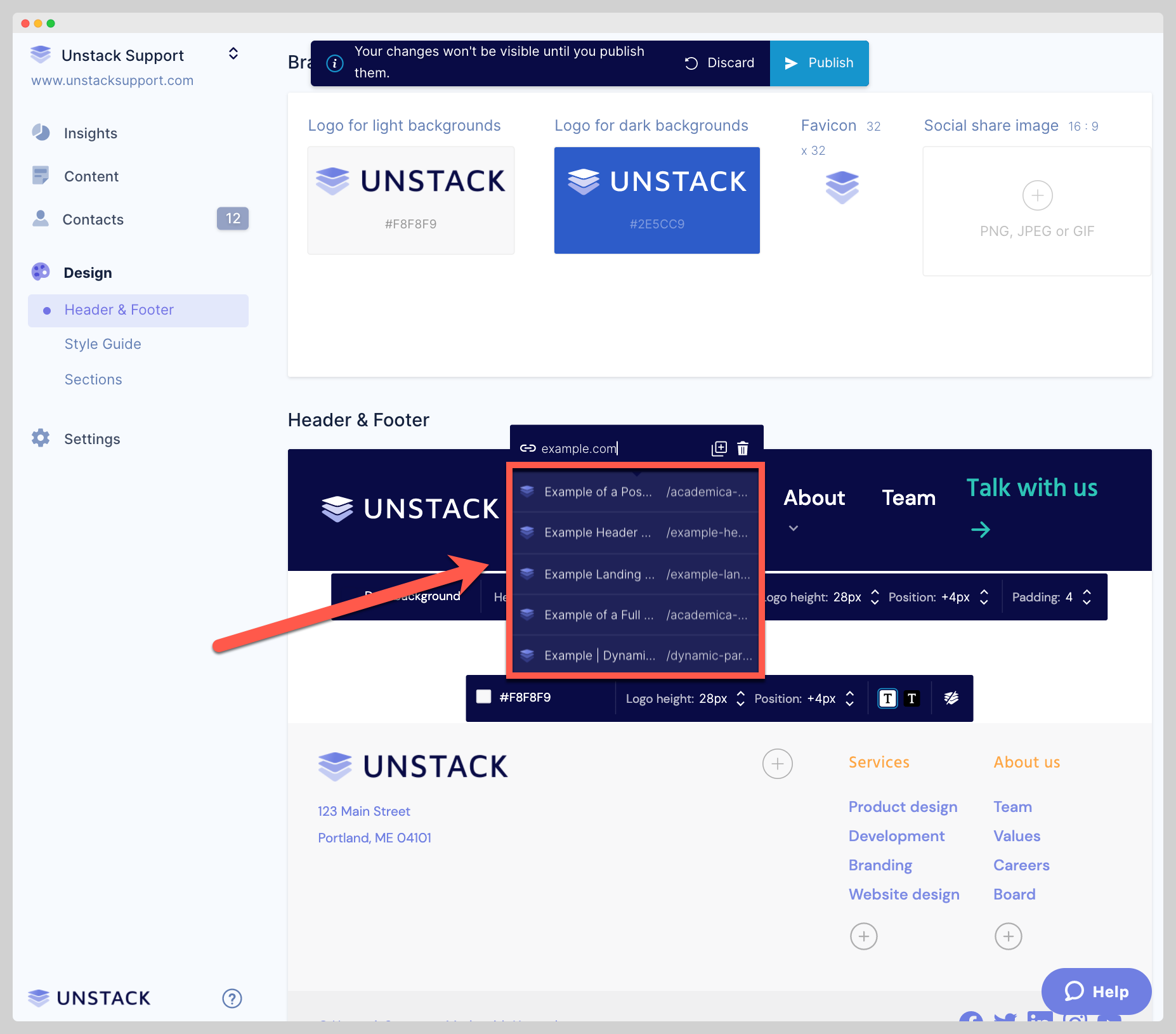
-
Lastly, click publish to make your changes live.
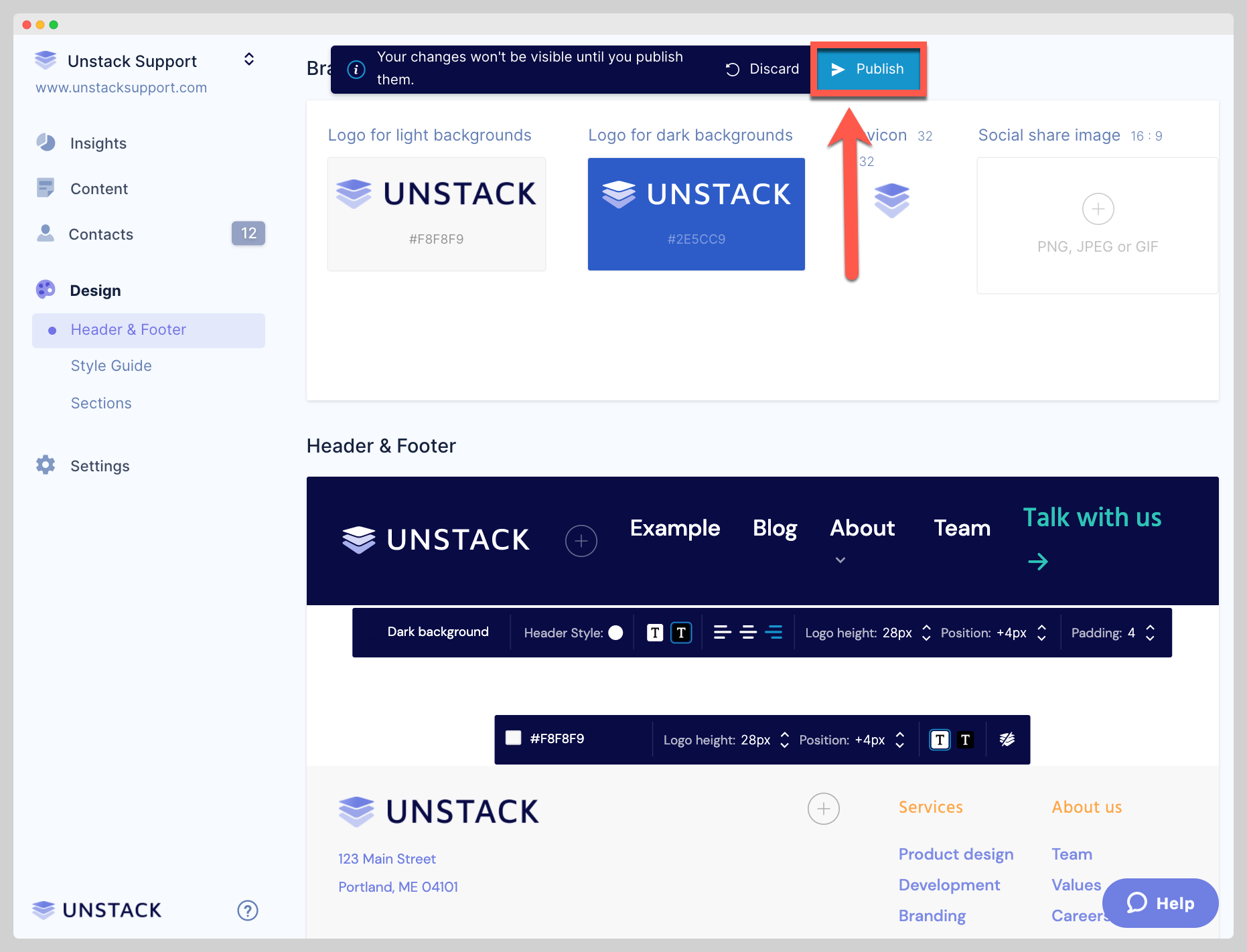
-
Follow the same process to add links to your Footer.