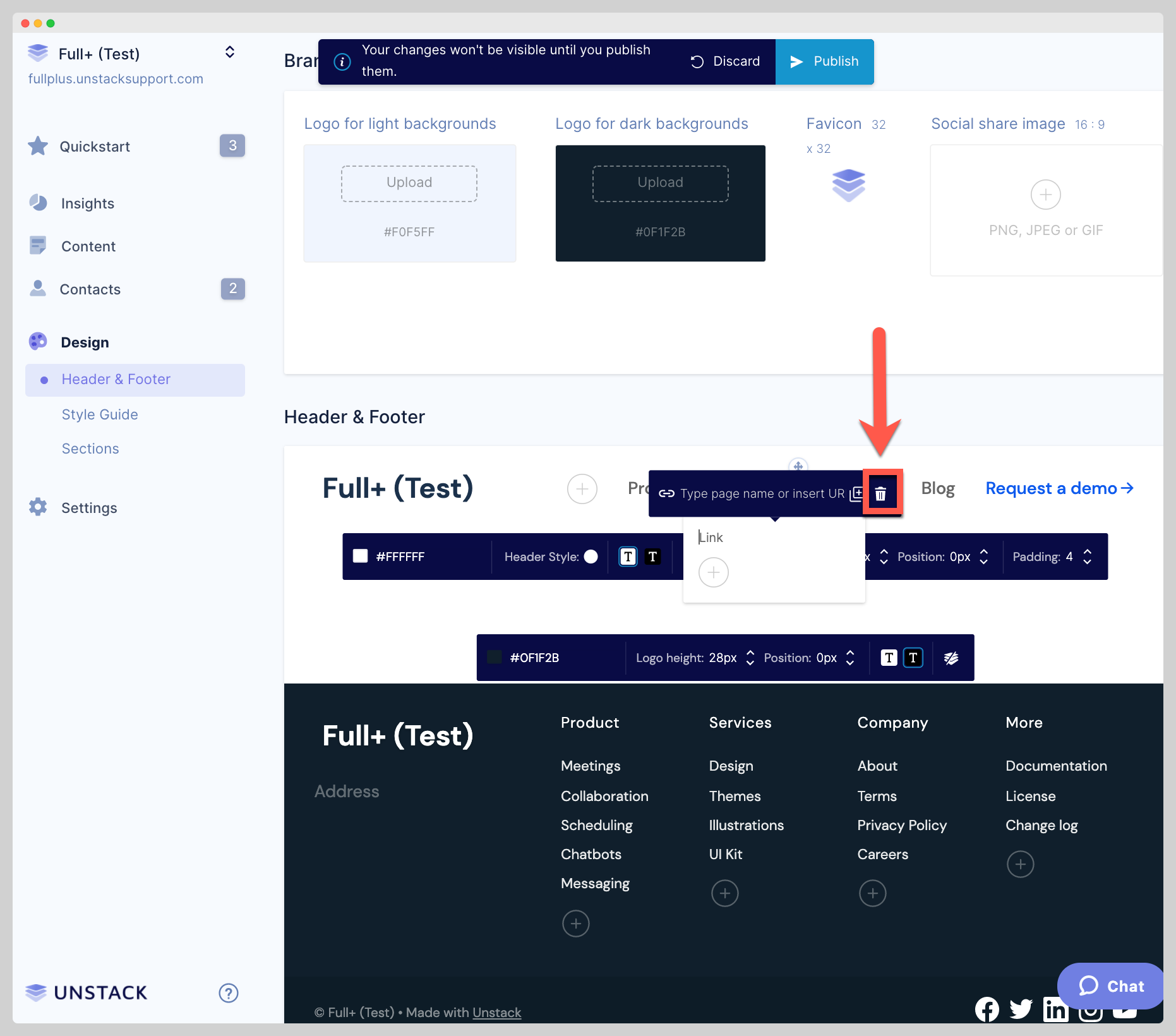Adding/Removing Header Dropdowns
-
Navigate to your Header & Footer tab located under the design section.
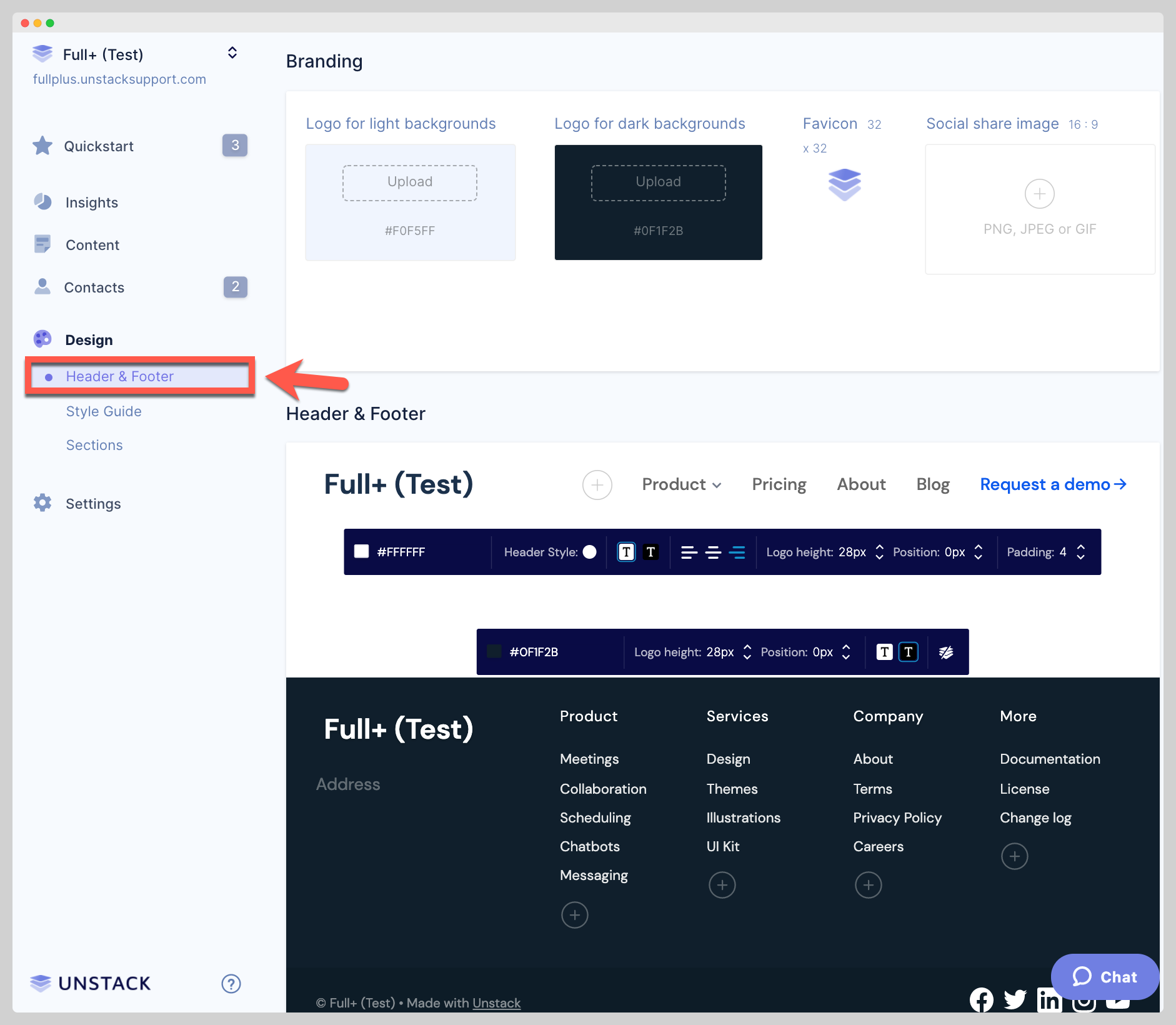
-
Hover over the header navigation link you'd like to convert to a dropdown and click the icon that appears below it.
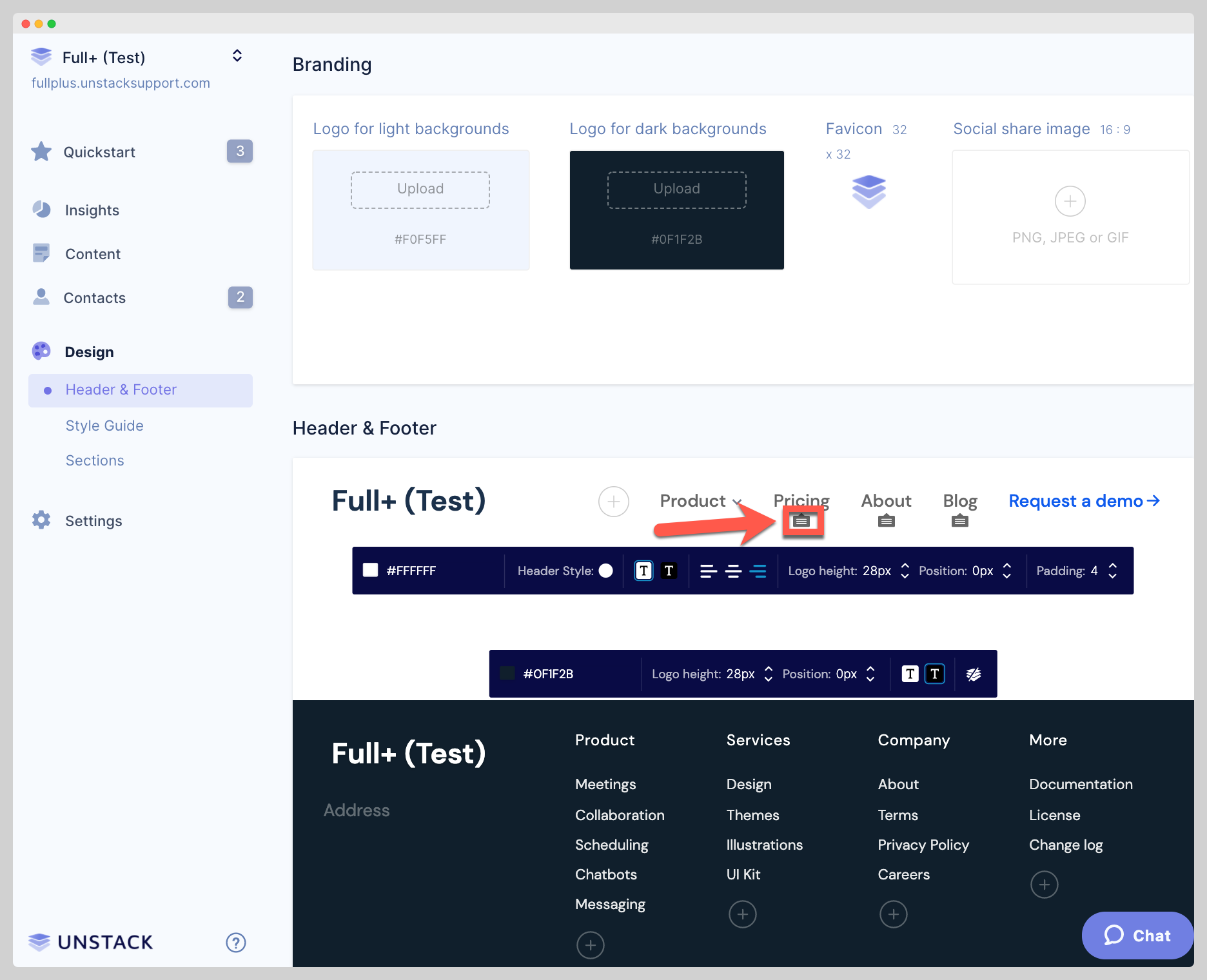
-
Clicking that icon will create a customizable dropdown item. Additional links can be added via the plus button.
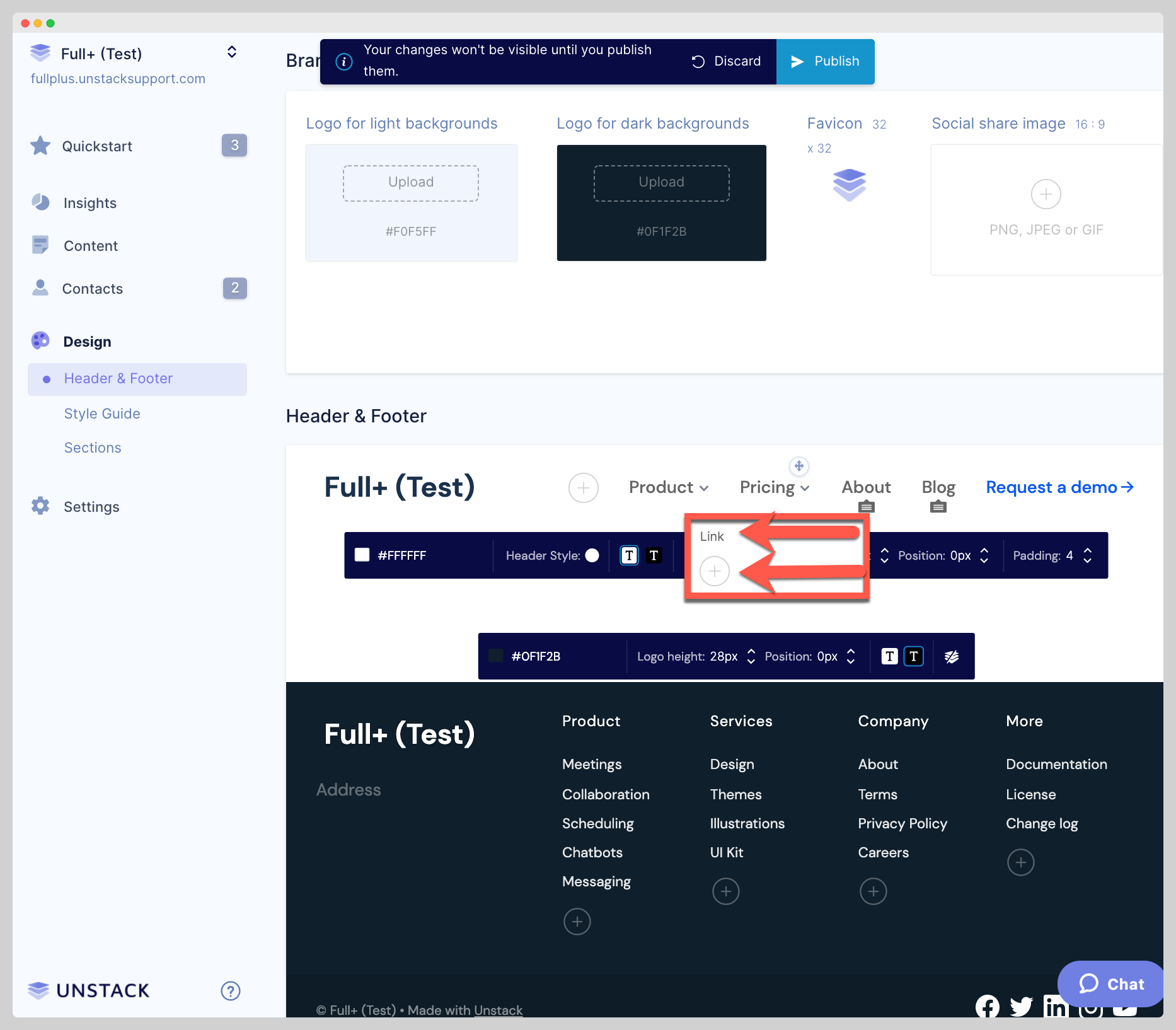
-
To remove a dropdown item, click on the trash can icon to the right of the link. Repeat this step for any child links that have been configured.