Managing Redirects in Studio
Redirecting an Studio page to another Studio page
-
Navigate to the Website tab in your Studio main menu and click on the 3 dots symbol to the right of the page you are wanting to redirect to. After clicking the 3 dots symbol that pages settings will open.
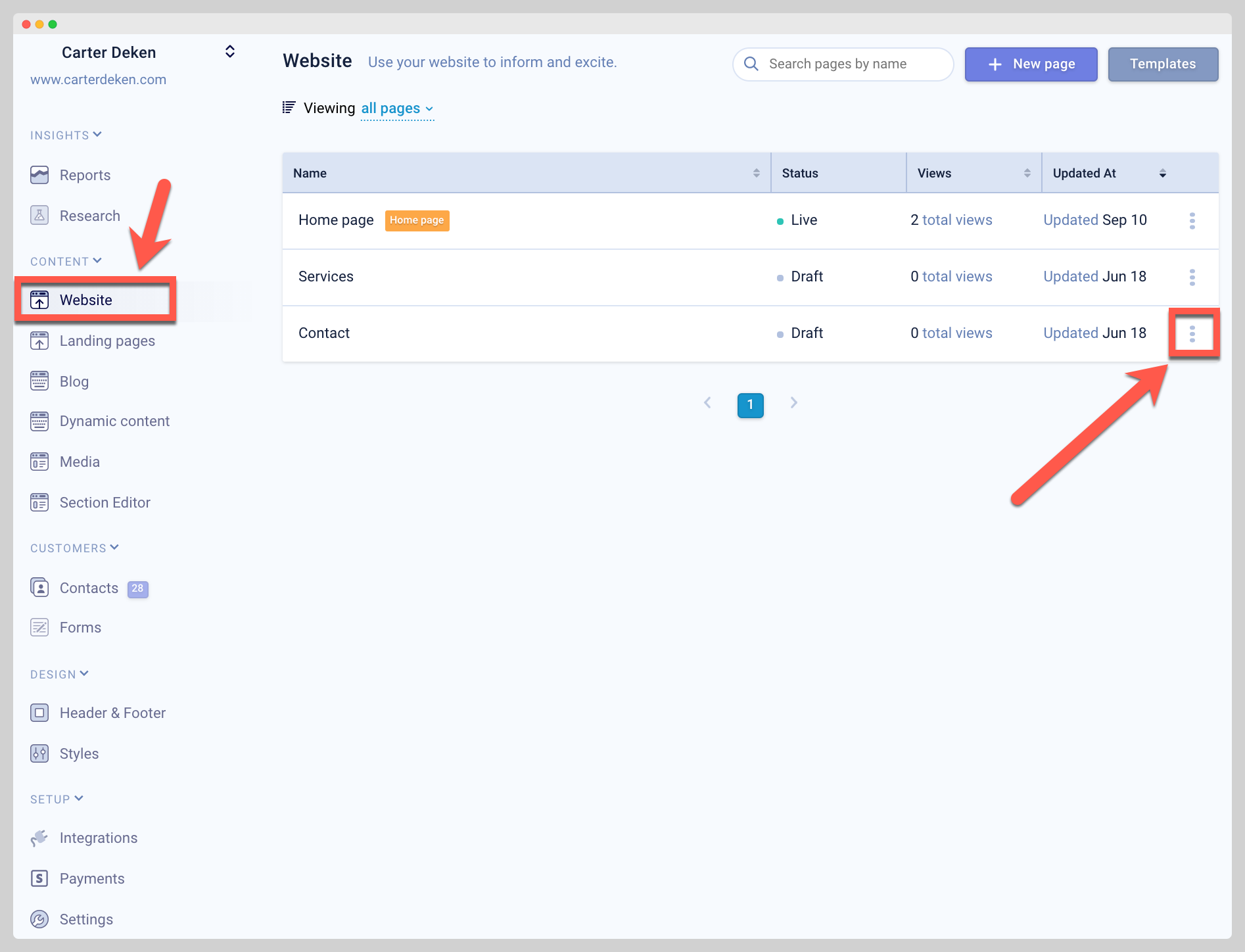
-
Replace the current URL of that page with the URL of the page you are wanting to redirect from, then click the Save button.
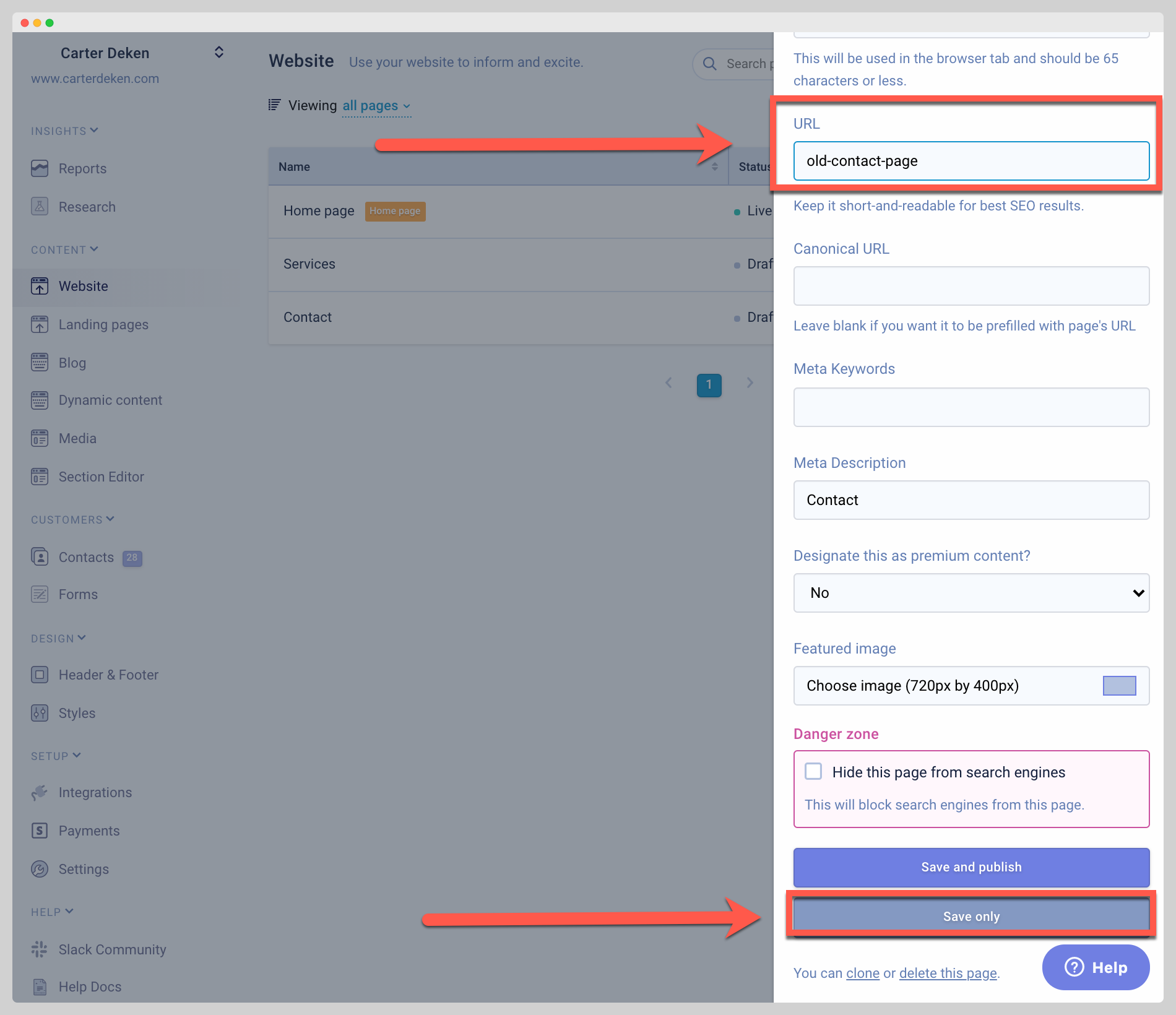
-
Access that same pages settings again, replace it with the URL you want the old page to be redirected to, then click the Save and Publish button.
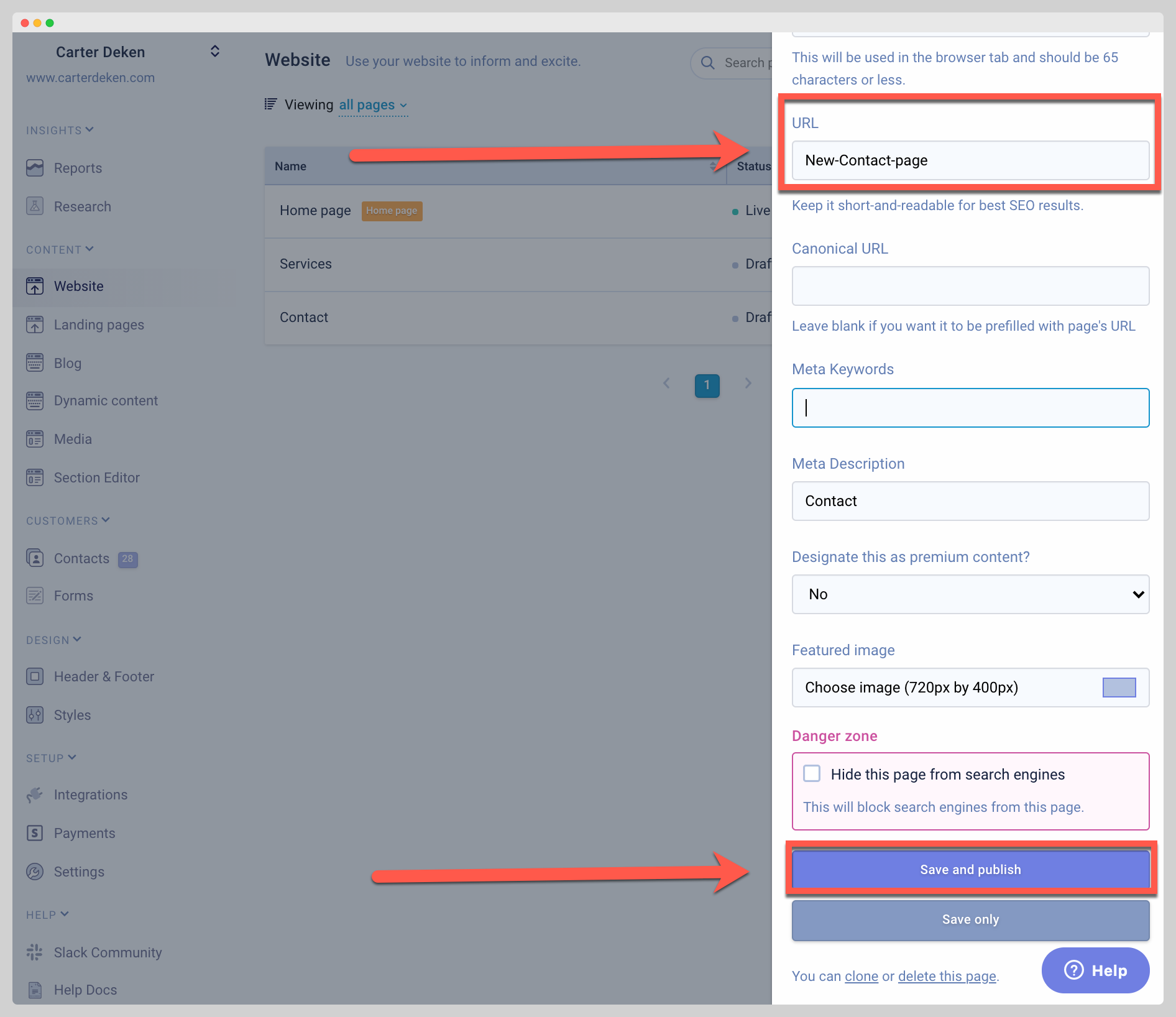
Redirecting an Studio page to an external page
This can be done with something called meta refresh. Follow the below steps to implement this for yourself
-
Identify the page that you want to redirect, and the URL that you want to redirect to.
-
Create or edit the page in your Studio account that you want to redirect.
-
Add a Custom Code/Text or Custom Code section to that page and add the below meta tag to the code block. Don't forget to replace the **https://www.google.com**portion of it with the URL of the page you'd like to redirect the user to:
<meta http-equiv="refresh" content="0; url=https://www.google.com">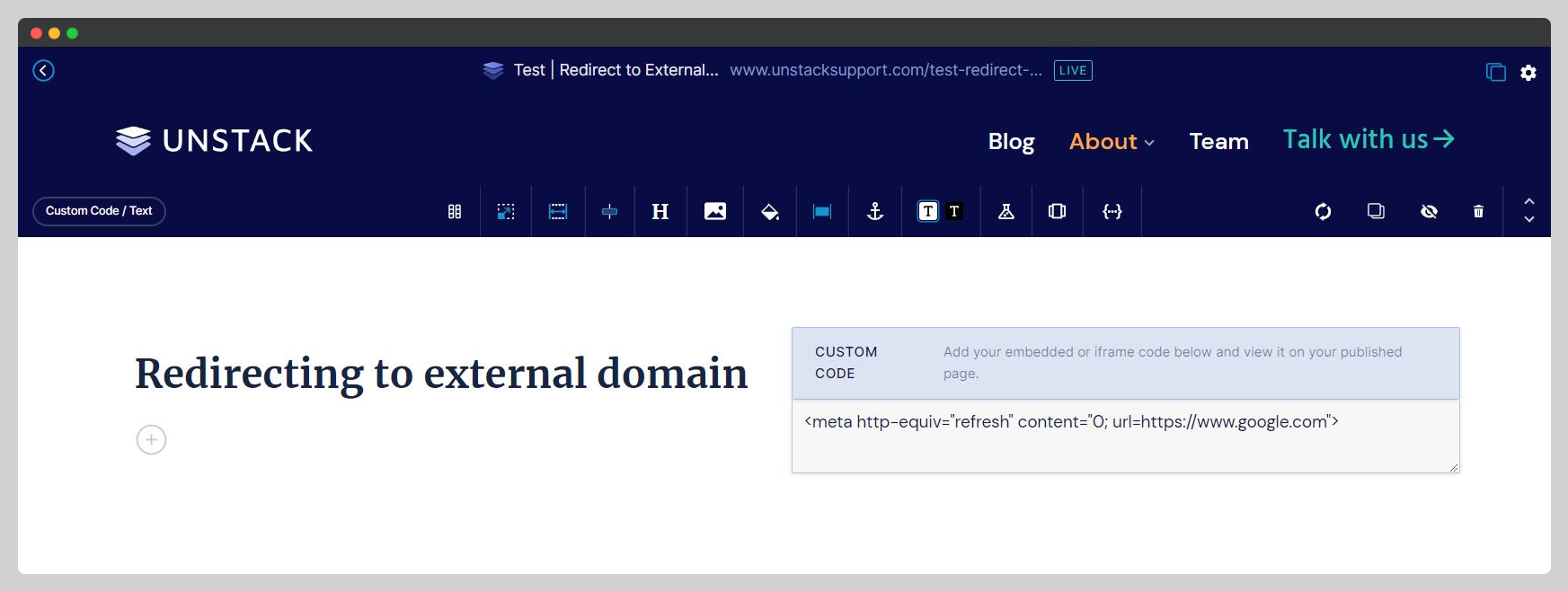
-
Once added, publish the page and open the page in a new tab. As soon as the page loads, it refreshes and send the user to the URL you defined in the meta tag.