Creating Shopper Catalogs
Before you begin
Create the products, hierarchies and price books you want to use in the catalog.
-
Go to Merchandise > Catalogs.
-
Click Add Catalog.
-
In Name, enter a name for the catalog.
-
(Optional) In Description, enter a description for the catalog.
-
In Hierarchy, select the hierarchies you want to add to the catalog. You can add more than one hierarchy to a catalog.
-
In Price Books, select a price book.
noteYou cannot create a catalog without a price book.
-
(Optional) Your catalog can have up to 5 price books. This is useful, for example, if you want price books for seasonal sales, reward programs or different pricing for business and retail customers. Click Add another Price Book.
-
If you have multiple price books, you must specify a priority for your price books. Product prices are displayed in the catalog according to the priority of the price books. Enter the order of your price books in Priority, where the price book with the highest priority is listed first. You can specify any numbers that you want. For example, 1, 2, 3 or 100, 90, 80, and so on.
-
Select the additional price book you want your catalog to use.
-
Repeat steps 6-8 for each price book you want to add.
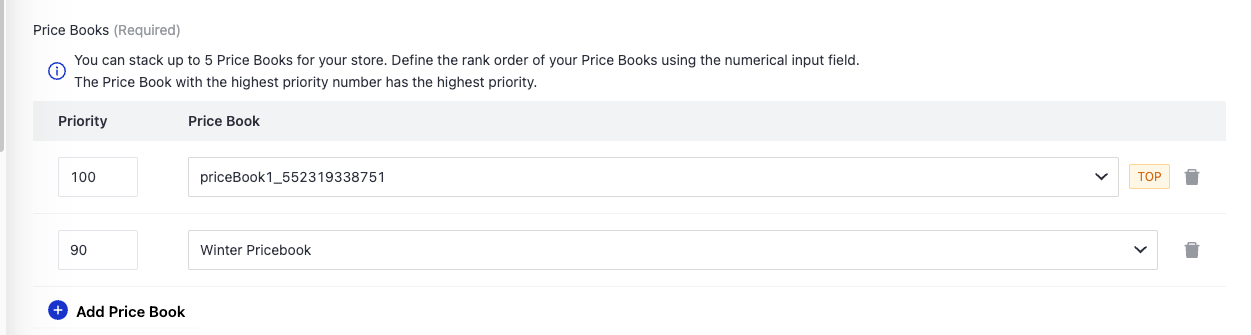
- Click Save.