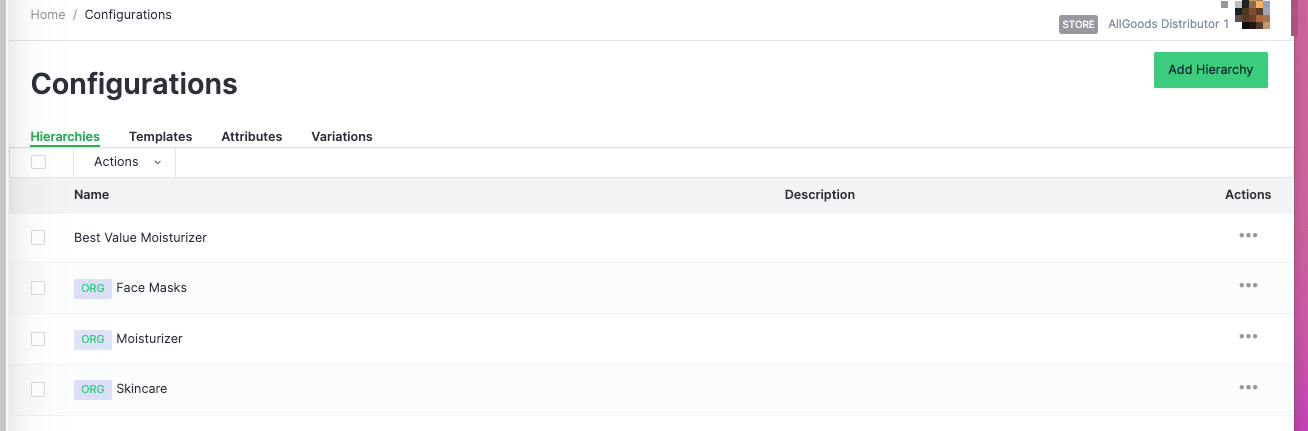Organization Products
To create your organization entities, you can:
- create your products directly in your organization.
- import your products from your other company systems.
You cannot migrate data between stores and organizations. In other words, you cannot export data from an Commerce store or organization and import the data into another Commerce store or organization.
You must ensure that products in organizations and stores have unique SKUs. If a store product is created with a SKU that is already in use by an organization product, an error message is displayed. This helps maintain accurate inventory management and avoid potential conflicts between organization and store products.
AllGoods have selected Commerce to support their multi-store needs. AllGoods decide to import products from their other company systems into their organization.
Once the products are available in Commerce, going forward, AllGoods can create all new products directly in Commerce.
In Commerce Manager, an Org Admin can manage entities in both organization and stores.
Creating Organization Products
- Log into Commerce Manager as an Org Admin.
- Select Organizations.
- On the Your organizations page, select the organization you would like to manage from the list.
- You can select Create Product from Task #1, or go to Merchandise > Products.
- Select Create New.
- Add the product Details.
- You can either select Save & Exit or Next to create your product categories.
Importing Products to Your Organization
- Log into Commerce Manager as an Org Admin.
- Select Organizations.
- On the Your organizations page, select the organization you would like to manage from the list.
- Go to Merchandise > Products.
- Select Product Imports.
- Either drag your
.csvfile to the Product Imports tab or browse to the location of your.csvfile and select Import. Your products are uploaded to your organization. - Select All Products to view your imported products.
- You can either select Save & Exit or Next to create your product categories.
Your organization products are automatically available to all the stores within your organization.
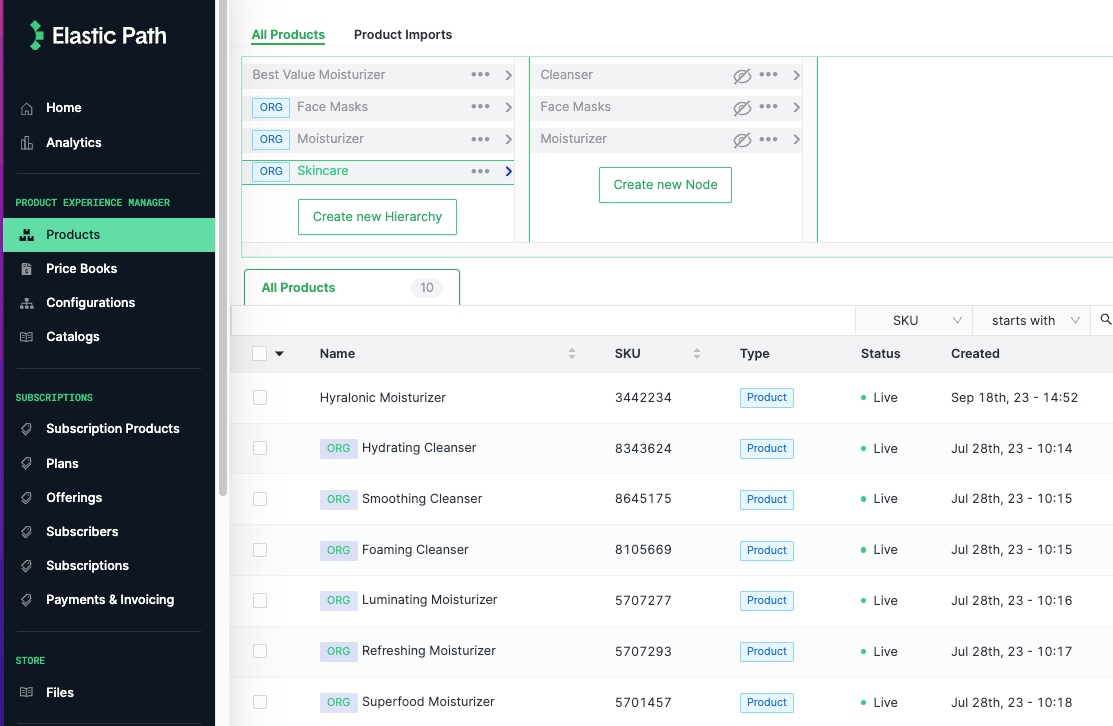
Creating Organization Product Categories
Create product categories in Commerce using hierarchies and nodes. A hierarchy is a tree structure that consists of a root node with one or more parent nodes. Each parent node can also have one or more children nodes, and so on, creating a parent-child relationship between nodes.
You must create a parent node first, then create your child nodes. Each node can have one parent and multiple children.
-
You can either:
- Select Create new Hierarchy from the Hierarchies tab, if you are creating a product.
- Go to Merchandise > Hierarchies.
-
Create your hierarchies.
-
Create your parent/child nodes.
-
Assign your products to your parent/child nodes.
-
You can either select Save & Exit or Next to create your product templates.
Your organization hierarchies are automatically available to all the stores within your organization.