Implement PayPal Express Checkout
Implement PayPal Express checkout to authorize, capture, purchase, and refund payments.
Prerequisites
- Ensure that you have a Commerce account, and Client ID and Client Secret of your store available from Commerce Manager.
- Get An access token.
- Create an account in developer.paypal.com.
- Configure payment gateway using Commerce Manager or API.
- Onboard PayPal Express Checkout. See Onboarding PayPal Express Checkout.
Procedure - Set up the Checkout Flow
Use the API to create a checkout flow. At minimum, you need the ability to setup and confirm the purchase and authorization workflow.
Purchase workflow
You can use any URL safe value you want for your cart IDs. If a cart does not already exist with that ID, it will be created the first time you add an item. If the request is successful, you will get a 201 response with all of the cart items that exist in the updated cart.
You can set up and confirm a purchase by doing the following:
-
Checkout using a customer object. For more information, see Checkout.
cautionEnsure that you use a valid country code. The URL used in this call is
http://localhost/v2/carts/{{cartID}}/checkout. -
Use the following request example to set up
purchasefrom PayPal Express Checkout gateway.curl -X POST https://useast.api.elasticpath.com/v2/orders/:orderId/payments \
-H "Authorization: Bearer XXXX" \
-d $'{
"data" : {
"gateway" : "paypal_express_checkout",
"method" : "purchase",
"options" : {
"description": "Test description",
"soft_descriptor": "integration test",
"application_context": {
"brand_name": "TEST brand",
"locale": "en-US",
"landing_page": "LOGIN",
"shipping_preference": "SET_PROVIDED_ADDRESS",
"user_action": "PAY_NOW",
"return_url": "https://elasticpath.com",
"cancel_url": "https://elasticpath.com"
}
}
}
}'The following response example is returned:
200 OK"data": {
"id": "4e772a38-7ca1-43a6-9c99-a136d2856bff",
"type": "transaction",
"reference": "4KT84175RH321931J",
"gateway": "paypal_express_checkout",
"amount": 10000,
"refunded_amount": 0,
"currency": "USD",
"transaction_type": "purchase",
"status": "pending",
"relationships": {
"order": {
"data": {
"type": "order",
"id": "a2c3aeef-1ea1-4029-aa92-53091a548220"
}
}
},
"meta": {
"display_price": {
"amount": 10000,
"currency": "USD",
"formatted": "$100.00"
},
"display_refunded_amount": {
"total": {
"amount": 0,
"currency": "USD",
"formatted": "$0.00"
}
},
"timestamps": {
"created_at": "2022-03-10T22:04:44Z",
"updated_at": "2022-03-10T22:04:45Z"
}
},
"client_parameters": {
"token": "",
"redirect_url": "https://www.sandbox.paypal.com/checkoutnow?token=4KT84175RH321931J"
}
}
} -
Copy the
redirect_urlfrom the previous step and open in a browser. If you are not redirected to the personal account, sign in to the developer.paypal.com with your Email ID and System Generated Password or Password that you changed to. See Accessing PayPal Developer Sandbox Accounts. -
Click Pay Now to make the payment.
You can see line item details such as item name, SKU, price, quantity, and taxes, and also order-level details such taxes, order total, and discounts corresponding to your payment request. See the following image as an example:
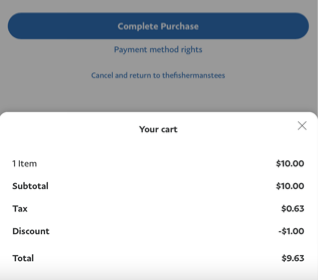 note
noteThe maximum length of
nameandskufor an item is127. IfnameandSKUexceed127, we truncate the exceeding strings while sending order-level items to the PayPal payment gateway. -
In postman, use the following request example to confirm the purchase.
curl -X POST https://useast.api.elasticpath.com/v2/orders/:orderId/transactions/:transactionId/confirm \
-H "Authorization: Bearer XXXX" \
-d $'{
"data" : {
"gateway" : "paypal_express_checkout",
}
}'The following response is returned:
{
"data": {
"id": "xxxxxx-xxxx-xxxx-xxxx-xxxxxxx",
"type": "transaction",
"reference": "xxxxxxxxxxx",
"gateway": "paypal_express_checkout",
"amount": 10000,
"refunded_amount": 0,
"currency": "USD",
"transaction_type": "purchase",
"status": "complete",
"relationships": {
"order": {
"data": {
"type": "order",
"id": "xxxxxx-xxxx-xxxx-xxxx-xxxxxxx"
}
}
},
"meta": {
"display_price": {
"amount": 10000,
"currency": "USD",
"formatted": "$100.00"
},
"display_refunded_amount": {
"total": {
"amount": 0,
"currency": "USD",
"formatted": "$0.00"
}
},
"timestamps": {
"created_at": "2020-05-12T23:28:11Z",
"updated_at": "2020-05-12T23:29:11Z"
}
}
}
} -
Go to Commerce Manager.
-
Go to Orders, and find the order. The payment status shows
Paidand under the Transaction, the status showsComplete.
Authorization workflow
You can use any URL safe value you want for your cart IDs. If a cart doesn’t already exist with that ID, it will be created the first time you add an item. If the request is successful, you will get a 201 response with all of the cart items that exist in the updated cart.
You can set up the authorization and capture the payment by doing the following:
-
Checkout using a customer object. For more information, see Checkout.
noteEnsure that you use a valid country code. The URL used in this call is
http://localhost/v2/carts/{{cartID}}/checkout. -
Use the following request example to setup authorization from PayPal Express Checkout gateway.
curl -X POST https://useast.api.elasticpath.com/v2/orders/:orderId/payments \
-H "Authorization: Bearer XXXX" \
-d $'{
"data" : {
"gateway" : "paypal_express_checkout",
"method" : "authorize",
"options" : {
"description": "Test description",
"soft_descriptor": "integration test",
"application_context": {
"brand_name": "TEST brand",
"locale": "en-US",
"landing_page": "LOGIN",
"shipping_preference": "SET_PROVIDED_ADDRESS",
"user_action": "PAY_NOW",
"return_url": "https://elasticpath.com",
"cancel_url": "https://elasticpath.com"
}
}
}
}'The following response is returned:
{
"data": {
"id": "367933ca-35f5-4283-b599-0b7a85a002f1",
"type": "transaction",
"reference": "3L516367V9884024E",
"gateway": "paypal_express_checkout",
"amount": 10000,
"refunded_amount": 0,
"currency": "USD",
"transaction_type": "authorize",
"status": "pending",
"relationships": {
"order": {
"data": {
"type": "order",
"id": "a7e7dd2f-daed-4010-9432-0d88a6f5c74f"
}
}
},
"meta": {
"display_price": {
"amount": 10000,
"currency": "USD",
"formatted": "$100.00"
},
"display_refunded_amount": {
"total": {
"amount": 0,
"currency": "USD",
"formatted": "$0.00"
}
},
"timestamps": {
"created_at": "2022-03-10T19:26:34Z",
"updated_at": "2022-03-10T19:26:35Z"
}
},
"client_parameters": {
"redirect_url": "https://www.sandbox.paypal.com/checkoutnow?token=3L516367V9884024E"
}
}
} -
Copy the
redirect_urlfrom the previous step and open in a browser. If you are not redirected to the personal account, sign in to developer.paypal.com with your Email ID and System Generated Password or Password that you changed to. See Accessing PayPal Developer Sandbox Accounts. -
Click Pay Now to make the payment.
You can see line item details such as item name, SKU, price, quantity, and taxes, and also order-level details such taxes, order total, and discounts corresponding to your payment request. See the following image:
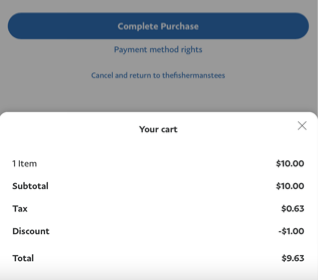 note
noteThe maximum length of
nameandskufor an item is127. IfnameandSKUexceed127, we truncate the exceeding strings while sending order-level items to the PayPal payment gateway. -
In postman, use the following request example to confirm the payment.
curl -X POST https://useast.api.elasticpath.com/v2/orders/:orderId/transactions/:transactionId/confirm \
-H "Authorization: Bearer XXXX" \
-d $'{
"data" : {
"gateway" : "paypal_express_checkout",
}
}'To confirm multiple payments in postman, update multiple payments settings in your PayPal account. See Updating Multiple Payment Settings in PayPal.
-
Capture the authorized funds. See Capture a Transaction.
-
Go to Commerce Manager.
-
Go to Orders, and find the order. The payment status shows
Paid, and the Transaction status showsComplete.
Refund workflow
You can refund the paid order. See Refund a Payment.
Accessing PayPal Developer Sandbox Accounts
Prerequisite
Ensure that you create an account in developer.paypal.com. You can create either a personal account or a business account.
Procedure
- Log in to developer.paypal.com.
- Go to your Profile > My Account.
- On the Sandbox sidebar, click Accounts. The Sandbox test accounts page is displayed with a list of all the sandbox accounts.
- In the Manage accounts column, click the three dots associated with the account and select view/edit account.
- Make a note of the Email ID, System Generated Password, and Account ID to set up your PayPal Express Checkout for commerce cloud. See Configure PayPal Express Checkout.
Updating Multiple Payment Settings in PayPal Account
To confirm multiple payments, follow the instructions to update multiple payment settings in your sandbox PayPal account.
- Log in to your Sandbox PayPal account.
- Go to your profile > Account Settings.
- On the sidebar menu, click Payment preferences.
- On the Payment preferences page, click Update in the Block payments row.
- On the Preferences for receiving payments page, under Block accidental payments, choose No, allow multiple payments per invoice ID to confirm multiple payments.