Commerce Legacy to Product Experience Manager Catalogs Migration
The Commerce Legacy to Product Experience Manager Catalog Migration is a utility in the Integrations Hub of Commerce Manager. This enables you to migrate all Version 2 capabilities, for example, Products, Extended Data, Brands, and Collectionsto Product Experience Manager.
What Legacy Features are Supported in Product Experience Manager?
| Legacy Features | Product Experience Manager |
|---|---|
| Categories and subcategories | ✅ |
| Brands and Collections | ✅ |
| Product custom fields | ✅ |
| Variation, option, and option modifiers | ✅ |
How are Legacy Features Represented in Product Experience Manager?
| Legacy Features | Product Experience Manager |
|---|---|
| Categories and subcategories | Hierarchies and nodes. For more information, see Hierarchies. |
| Brands and collections |
|
| Product custom fields | Product templates.
|
| Variation, options, and option modifiers | Variations.
|
Prerequisites
You must complete the following before migrating legacy catalogs to Product Experience Manager product catalogs.
Composable Commerce connection details
You must log in as a user with seller admin privileges.
-
In Commerce Manager, under SYSTEM, click Application Keys.
-
Click Create New.
-
Click Create.
The New Application Key page appears.
-
In the Name field, enter a name. For example, Legacy Migration Tool.
-
Click Dismiss.
The Keys page appears.
-
Copy the following values:
- API Base URL
- Client ID
- Client Secret
-
Enter a value for the Secret Phrase. This is required when you want to manually trigger the migration. For example,
{"secret": "This is my answer to the secret phrase."}.
Configuring Legacy to Product Experience Manager Migration Tool
Once you have completed the Prerequisites, you are ready to configure the Legacy to Product Experience Manager Migration tool:
-
In Commerce Manager, under COMPOSER, click Integrations Hub.
-
Under Store Management & Configuration, click Legacy to Product Experience Manager Catalog Migration.
-
Click Configure.
A window appears where you must configure the tool. In the Name field, the name that you have previously entered for this migration tool appears.
-
Click Next.
-
In the Initial Configuration, enter the following values that you have previously copied:
- Client ID: This is the Commerce Client ID.
- Client Secret: This is the Commerce Client Secret
- Base URL: Remove the URL that is not applicable to your location.
- Secret Phrase: This is the secret phrase that you have saved while configuring the Commerce Connection details.
-
Click Finish.
You have successfully completed the steps required to start migrating the legacy catalogs to Product Experience Manager catalogs.
Migrating Legacy Catalogs to Product Expereince Manager Catalogs
The migration process is completed in three phases:
- Taxonomy migration: During this phase, the products classification is migrated to Product Experience Manager.
- Product and product price migration: During this phase, products along with their prices are migrated to Product Experience Manager.
- Categories and subcategories migration: During this phase, products are assigned to hierarchies and nodes in Product Experience Manager.
Step 1: Taxonomy migration
- In Commerce Manager, under COMPOSER, click Integrations Hub.
- Click Legacy to Product Experience Manager Catalog Migration.
- Click the Test tab.
- In the Flow Selector list, select Copy Categories to Product Experience Manager.
- In the Payload body, add a JSON object consisting of 1 key value pair
{"secret": "your secret phrase."}. - Copy the JSON object as you require this later.
- Click Save & Run Test.
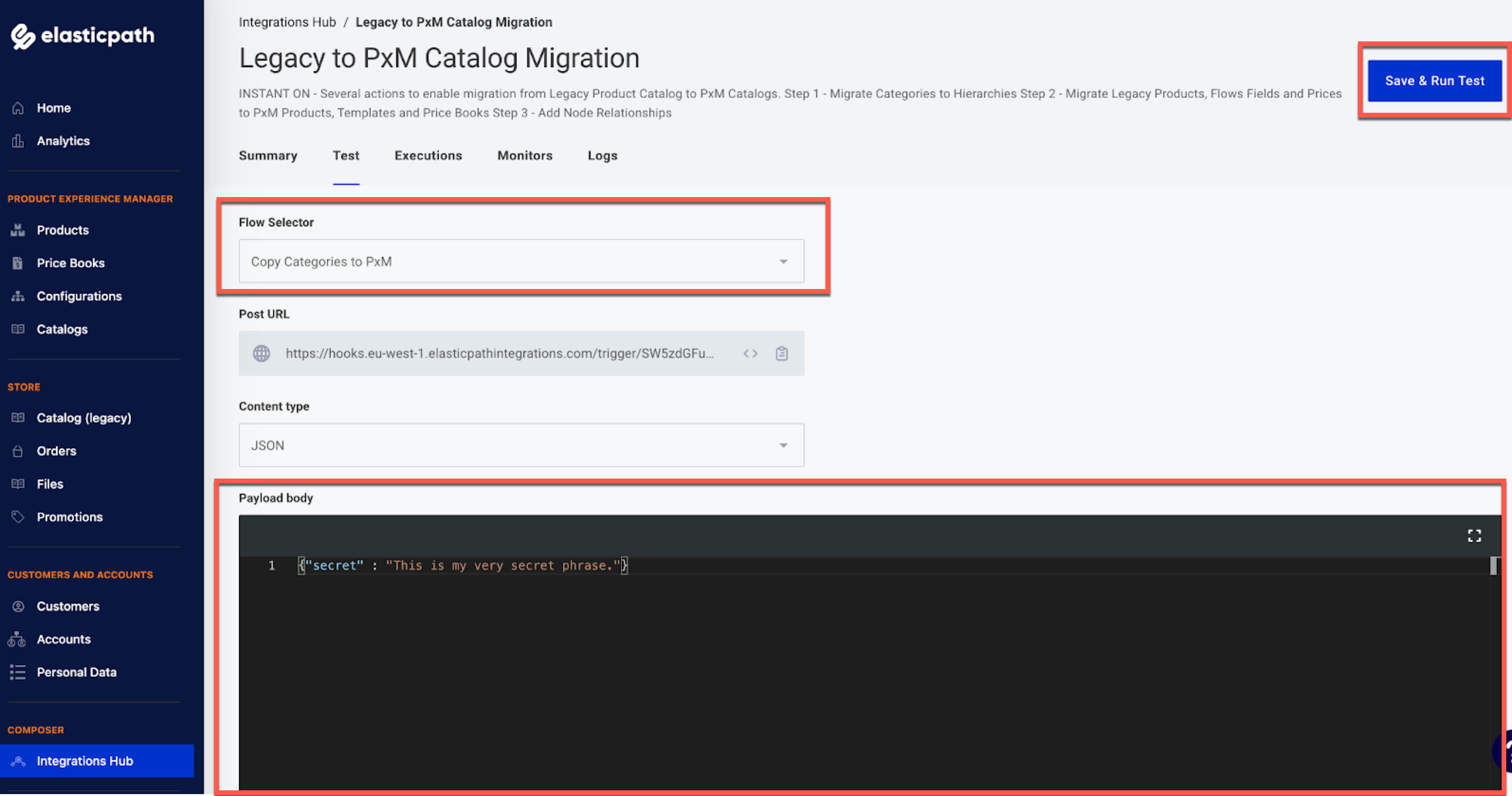
In the Logs tab, you can check the progress of this migration. When the Message column for this migration is updated to Ending Instance Legacy to PxM Catalog Migration - Copy Categories to Product Experience Manager, the taxonomy migration process is complete.
Step 2: Products and prices migration
-
In Commerce Manager, under COMPOSER, click Integrations Hub.
-
Click Legacy to Product Experience Manager Catalog Migration.
-
Click the Test tab.
-
In the Flow Selector list, select Copy Products and Prices to Product Experience Manager.
-
In the Payload body, paste the JSON object that you previously copied while migrating the taxonomy.
-
Click Save & Run Test.
In the Logs tab, you can check the progress of this migration. When the Message column for this migration is updated to Ending Instance Legacy to PXM Catalog Migration - Copy Products and Prices to Product Experience Manager, this migration is complete.
Step 3: Assignment of products to nodes migration
-
In Commerce Manager, under COMPOSER, click Integrations Hub.
-
Click Legacy to Product Experience Manager Catalog Migration.
-
Click the Test tab.
-
In the Flow Selector list, select Assign Products to Nodes.
-
In the Payload body, paste the JSON object that you previously copied while migrating the taxonomy.
-
Click Save & Run Test.
The products are assigned to hierarchies and nodes. Hierarchies and nodes in Product Experience Manager function similarly to brands and collections in Version 2.
Creating and Publishing Product Experience Manager Product Catalog with Legacy Products
After the migration is complete, you can create a Product Experience Manager product catalog with price book and hierarchies. Perform the following steps:
-
In Commerce Manager, under PRODUCT EXPERIENCE MANAGER, click Catalogs.
The Catalogs page appears.
-
Click Add Catalog.
The Catalog: Add Catalog page appears.
-
In the Name field, enter a name for the catalog.
-
(Optional) In the Description field, enter a description for the catalog.
-
In the Hierarchy field, select the hierarchies you want to add to the catalog. You can add more than one hierarchy to a catalog.
-
In Price Books, select a price book.
-
Click Save.
-
Under PRODUCT EXPERIENCE MANAGER, click Catalogs.
The catalog that you have just created is listed on this page.
-
Double-click the catalog and then click Publish.
Or,
Click Three dots next to the catalog and then click Publish.