Variations
Product variations are the product options available for a base product that your shoppers can choose. As a merchandiser, you want to be able to present all the options you have available for your products to make it easier for your shoppers to visualize them and influence a potential sale. Product Variations allow you to create and manage up to 10,000 unique combinations of options for variations of a product. You can then use PXM Catalogs to build different catalogs for different users, giving you greater flexibility with your product data and making it easier for your shoppers to interact with your products.
For example, a product has two variations size and color. The size variation has three options, such as small, medium, and large and the color variation has three options, such as green, red, and blue. This creates a variation matrix with nine possible unique combinations or child products as shown in the following example:
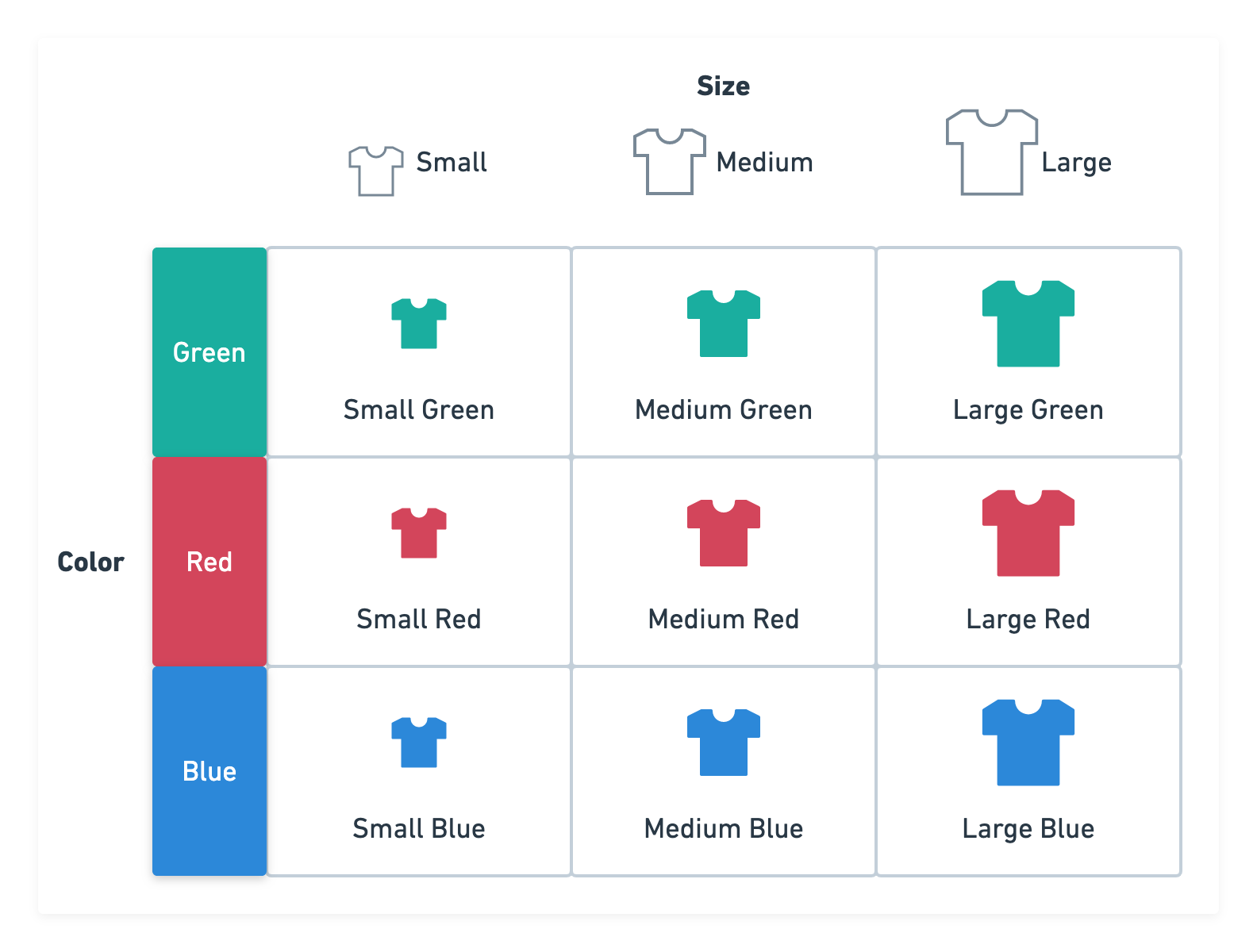
You can create additional variations or options and attach them to a product to increase the number of combinations. Using the previous example, if you add a third variation with three options, you can build child products with 27 unique combinations of variations and options.
Reusability
Variations are reusable, and you can attach the same variation to any number of products. You can also create a link between the existing variation and a new product. The following scenario provides an example:
- Create a variation
shoe sizeand add five options in the variation. - Create a product
shoe 1and link the variationshoe sizeto the product. - Create second product,
shoe 2and link the variationshoe sizeto this product as well. - Create a third product
shoe 3and do not link any variation to this product.
shoe 1 and shoe 2 inherit the properties of shoe size variation, allowing you to build child products with these options. However, you cannot build child products for shoe 3 unless you assign a variation with at least one option to the product.
Child Products
Child products inherit attributes from their parent products. When you make changes to the attributes of the parent products, you can rebuild your child products, ensuring that changes to the parent products are propagated to the child products.
Alternatively, you can modify a child product independently, without impacting its parent product. For example, you may prefer the status of your child product to be live, while keeping the parent product's status as draft. When you directly update a child product, it becomes independent of its parent product. In other words, any subsequent changes made to the parent product are not automatically reflected in the child product when you rebuild the parent product and its child products. Once a child product is independent of its parent, you cannot recreate the association between the child product and its parent. You must delete the child product and rebuild the parent to recreate the child product.
Following on from that, if you add the same flow to both a parent and child product, the child flow values are not affected by changes to the parent flow values in a rebuild.
In addition, when building your child products, you can choose to exclude or include certain combinations of variation options. This is useful, for example, if you have a variation option that you do not sell. This makes managing and building your child products quick and easy. See Build child products.
Re-building child products after adding or removing a new variation changes the total number of child products that you can generate from a base product. When you rebuild the child products after updating variations associated with the base product, all existing child products that belong to a base product are deleted. New child products are created with new product IDs.
If you have any bundles that reference child products directly, then you must update the bundles with the new child product IDs.
However, re-building child products after adding or removing an option does not change the existing product IDs.
Building Child Products
With product variations in Product Experience Manager, you can create product variations and different options for each variation and use both to create child products for a product. Each child product is a unique combination of options associated with the product.
Child products inherit attributes from their parent products. When you make changes to the attributes of the parent products, you can rebuild your child products, ensuring that changes to the parent products are propagated to the child products.
Alternatively, you can modify a child product independently, without impacting its parent product. For example, you may prefer the status of your child product to be live, while keeping the parent product's status as draft. When you directly update a child product, it becomes independent of its parent product. In other words, any subsequent changes made to the parent product are not automatically reflected in the child product when you rebuild the parent product and its child products. Once a child product is independent of its parent, you cannot recreate the association between the child product and its parent. You must delete the child product and rebuild the parent to recreate the child product.
Following on from that, if you add the same flow to both a parent and child product, the child flow values are not affected by changes to the parent flow values in a rebuild.
Building child products is an asynchronous operation. When you build child products, a job is created. The jobId of the job is displayed in the response. When the job is complete, the build child products operation is also complete. You can use the jobId to see the status of your job using the Get a Job endpoint or see Jobs in Commerce Manager.
Using Build Rules
When building your child products, you can build all products related to a product.
Alternatively, you can build a combination of child products associated with a product, based on build rules that you specify. This is useful, for example, if you have a variation option that you do not sell. This makes managing and building your child products quick and easy. You can do this using build_rules. build_rules are combinations of variation option IDs that you wish to include or exclude when building your child products. See Build Child Products endpoint or Building Child Products in Commerce Manager.
Sorting the Order of Variations and Options
The variation_matrix object lists the variation IDs and variation option IDs and their corresponding product IDs that are generated when the variation and variation options are built with a product. The variation_matrix can then be added to your catalogs.
The order of the variations in the variation_matrix is the order of the variations in the array when the variations were linked to the product. For example, the first variation in the variation_matrix corresponds to the first variation in the array, and so on. You can use the sort_orderattribute to sort the order of your variation and variation options in the variation_matrix object. The sort order value is visible when you add the variations and variation options to your catalogs. You can then use the sort_order value to program your storefront to display the variations and variation options in the order that you want.
Add the sort_order attribute to the body of your request and specify a sort_order value. A sort_order value must be a number. You can specify any numbers that you want.
- 1, 2, 3, or 100, 90, 80, and so on.
- Zero or negative numbers.
You can set sort_order to either null or omit it entirely from the request if you wish to remove an existing sort_order attribute.
- Commerce does not sort variations and variation options. You must program your storefront to sort the variations and variation options in the order that you want.
- You must rebuild your products for the sort order changes to take effect. See Build Child Products.
Product Modifiers
Use modifiers to change the properties of child products that are inherited from a base product. With modifiers, you only need to have one base product with a variation attached to the product.
Modifiers attached to a variation option are applied to a base product to create child products. For example, instead of creating three base products for three different shirt colors, you can do the following:
- Create a parent product, shirt, with the variation, color, attached to it.
- Create three options for the color variation. See Create a variation option.
- Create a modifier for each option to change the properties of each child product. For example, attach a description append modifier to each option so that each child product has different description based on the color of the child product.
- Build the child products.
This screenshot provides an example of a child product of shirt which has a specific description associated with it because of the description append modifier setting for the option yellow:
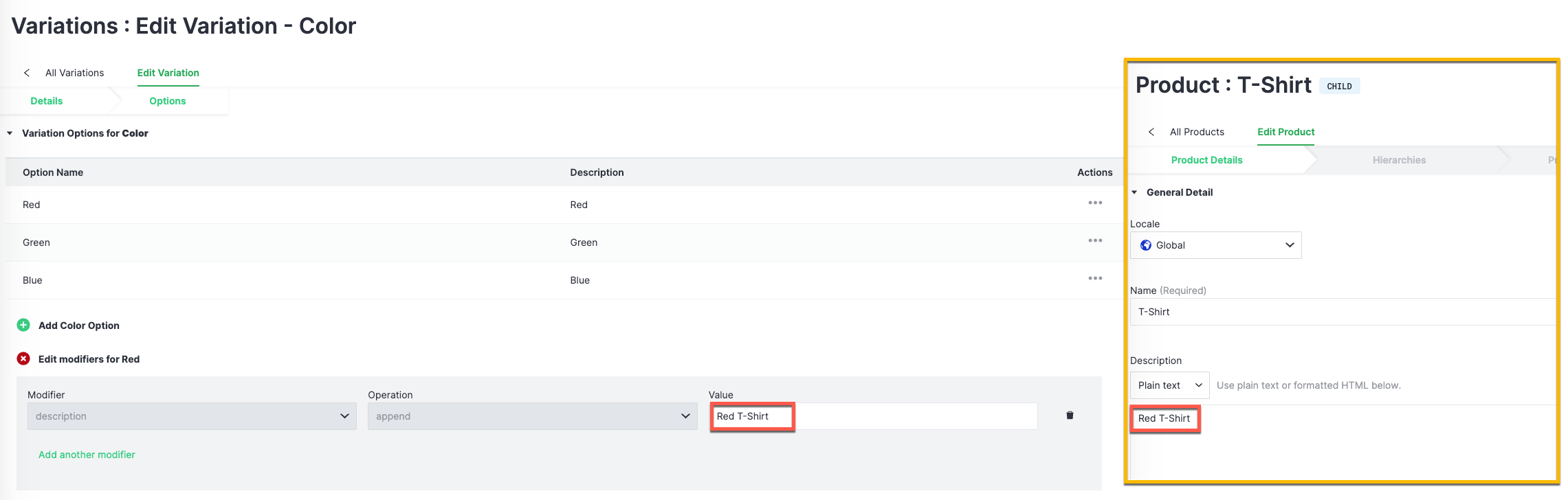
Price Modifiers
You can use price modifiers to change the price property of child products. By default, child products inherit the same price as their base products. Using price modifiers, you can enable child products to inherit a different price. This enables you to configure the price of child products, for example, to be lower than its base product, without having to individually update the price of your child products. There are three types of price modifier.
| Modifier | Data Type | Effect |
|---|---|---|
price_increment | string | Increases the price of a product. |
price_decrement | string | Decreases the price of a product. |
price_equals | string | Sets the price of a product to the amount you specify. |
The following is an overview of the steps you need to follow to use price modifiers.
- Create a price modifier. You must give the price modifier a unique name, for example, tax_modifier.
- Create a product modifier that uses the same name as the price modifier.
- Build your child products with the new product modifier.
📄️ Build child products
With product variations in Product Experience Manager, you can create product variations and different options for each variation and use both to create child products for a product. Each child product is a unique combination of options associated with the product.
📄️ Get child products
Get child products
📄️ Create a product variation relationship
Create a product variation relationship
📄️ Get all product variation relationships
Get all product variation relationships
📄️ Replace a product variation relationship
Replace a product variation relationship
📄️ Delete a product variation relationships
Delete a product variation relationships
📄️ Create a variation
Create a variation
📄️ Get all variations
Get all variations
📄️ Get a variation
Get a variation
📄️ Update a variation
Specify whichever attributes you want to change. The values of the other attributes remain the same. If the attributes section is empty, the variation is not updated.
📄️ Delete a variation and all it's associated options.
Delete a variation and all it's associated options.
📄️ Create a variation option
Create a variation option
📄️ Get all variation options
Get all variation options
📄️ Get a variation option
Get a variation option
📄️ Update a variation option
Update a variation option
📄️ Delete a variation option
Delete a variation option
📄️ Create a modifier
You can specify different modifiers for different options in a variation. When you build child products using options in variations, the properties of a child products depends on the modifier set for the options that are applied to the child product.
📄️ Get all modifiers
Get all modifiers
📄️ Get a modifier
Get a modifier
📄️ Update a modifier
Specify whichever attributes you want to change. The values of the other attributes remain the same. If the attributes section is empty, the modifier is not updated.
📄️ Delete a modifier
You cannot delete a modifier if it is in use. Deleting a modifier in us returns a `422 Failed Validation` error.